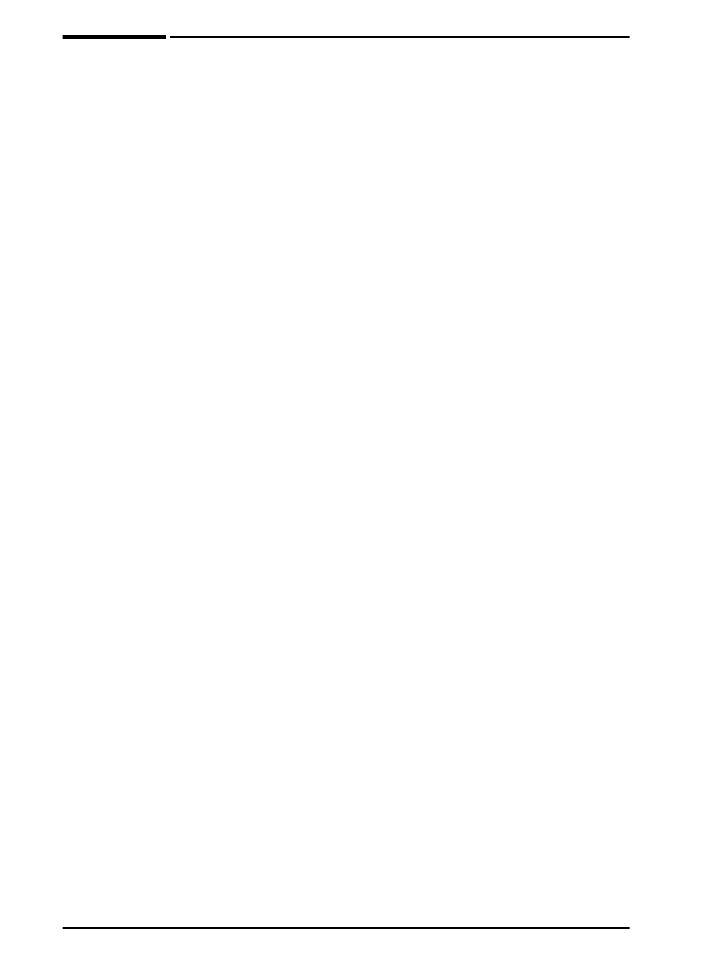
Step 11. Configure the control panel
display language (optional)
By default, the control panel on the printer displays messages in
English. If necessary, set the printer to display messages and print
configuration pages in another supported language.
1 Turn the printer off.
2 Hold down
[Select]
while turning on the printer.
3 When
SELECT LANGUAGE
appears in the LED display, release
[Select]
.
4 After the printer has finished initializing,
LANGUAGE = ENGLISH
will appear in the LED display.
5 When
LANGUAGE = ENGLISH
appears in the display, press
[- VALUE +]
to scroll through the available languages.
6 Press
[Select]
to save the desired language as the new default.
7 Press
[Go]
to return to
READY
.
8 To activate your new language choice, turn the printer off and
then turn the printer on.
9 The LED display text should now appear in the selected
language.
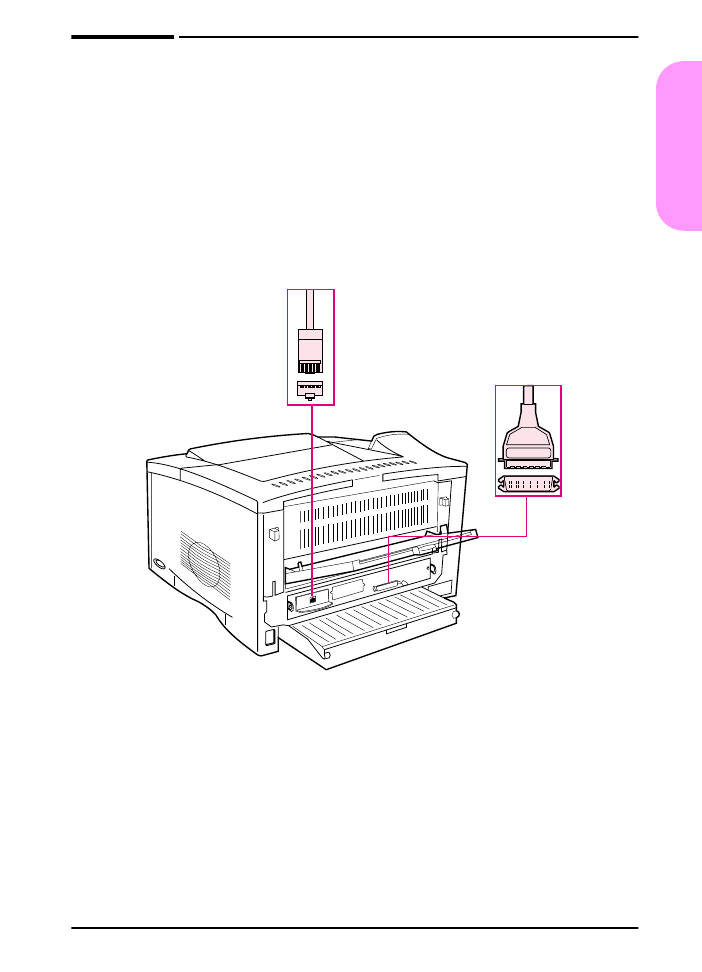
ENWW
start guide 21
Englis
h