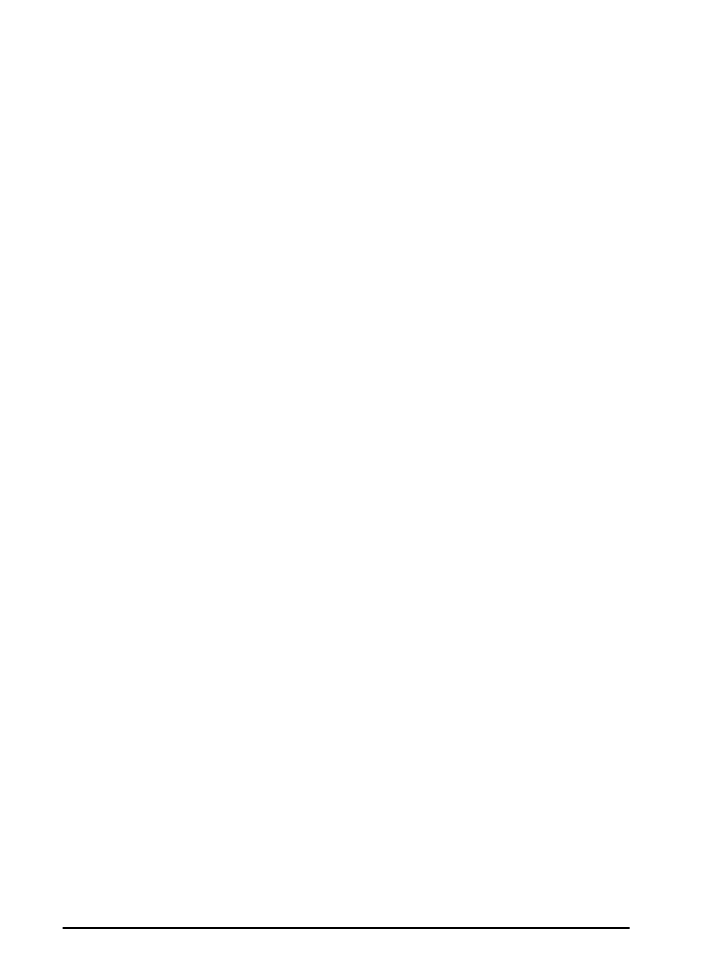
Installing Macintosh printing software
1 At the printer, print a configuration page and a Jetdirect network
configuration page to determine the IP Address, AppleTalk
printer name, and the zone where the printer is located (if
applicable). (For more information about printing a configuration
page, see “Step 13. Test the printer” on page 24.)
2 Quit all open applications.
3 Insert the compact disc into the CD-ROM drive.
4 Double-click the Installer icon and follow the instructions on the
screen.
5 If you are using Mac OS 8.6 to Mac OS 9.2, complete steps 6
through 11.
-Or-
If you are using Mac OS X, complete steps 12 through 16.
Mac OS 8.6 to Mac OS 9.2
6 Open the Chooser from the Apple menu.
7 Click the Apple LaserWriter icon. If the icon is not there, contact
your Macintosh dealer.
8 If you are on a network with multiple zones, select the zone in
the AppleTalk Zones box where the printer is located. (The zone
is listed on the configuration page printed in step 1.)
9 Double-click the desired printer. An icon should appear.
10 Choose a Background Printing option. Select On if you want to
work on the computer at the same time a job is being printed.
11 Close the Chooser by clicking the close box in the upper left
corner.
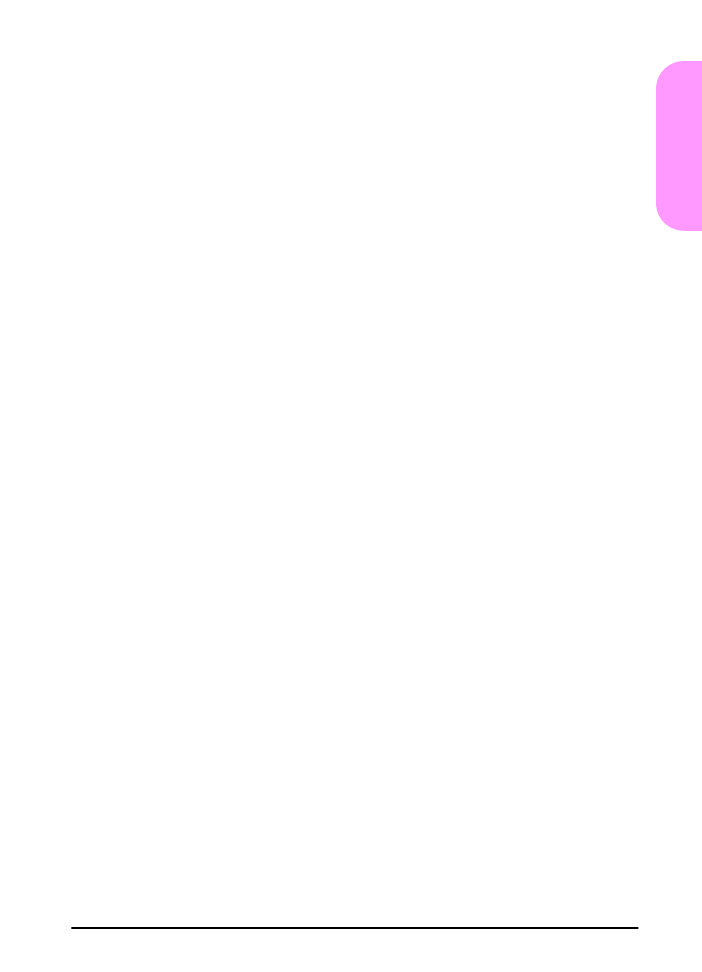
ENWW
start guide 29
Englis
h
Mac OS X
12 Open the Print Center, and then click Add Printer. (The
Print Center is located in the Utilities folder, which is in the
Applications folder of the hard disk.)
13 If you are using an AppleTalk network, select AppleTalk from
the pop-up menu.
-Or-
If you are using an LPR network, select LPR Printer using IP
from the pop-up menu, and then type the IP address for the
printer. (The IP address for the printer is listed on the Jetdirect
network configuration page printed in step 1.)
14 If necessary, select the Zone. (The Zone is listed on the
configuration page printed in step 1.)
15 Select the desired printer from the list, and then click Add. A dot
appears beside the printer name, indicating that this printer is
now the default printer.
16 Close the Print Center by clicking the red button in the upper left
corner.
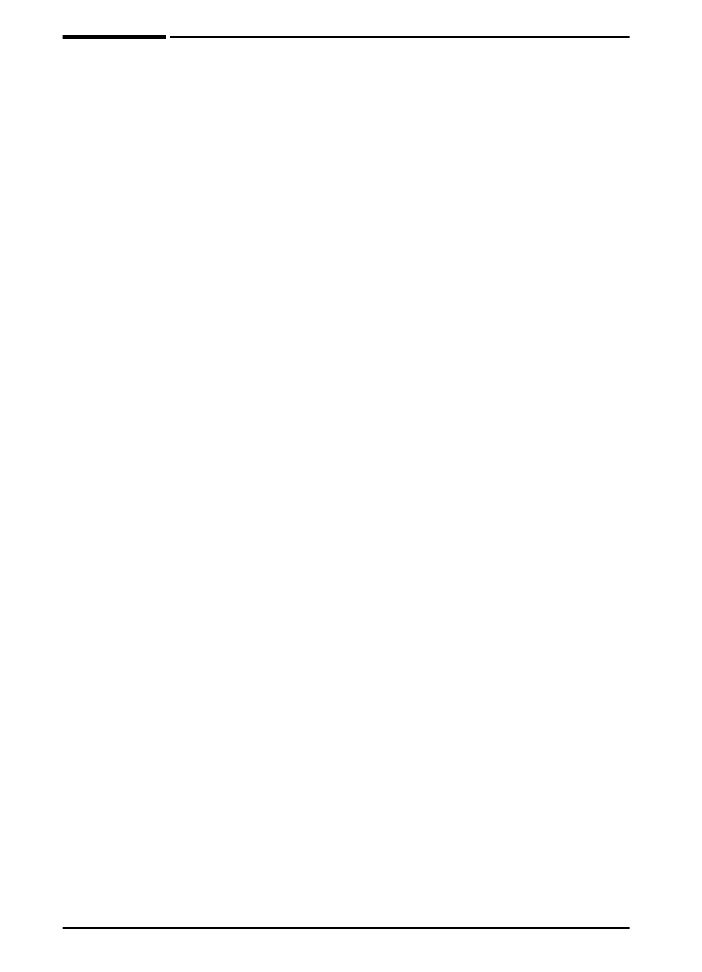
30 start guide
ENWW