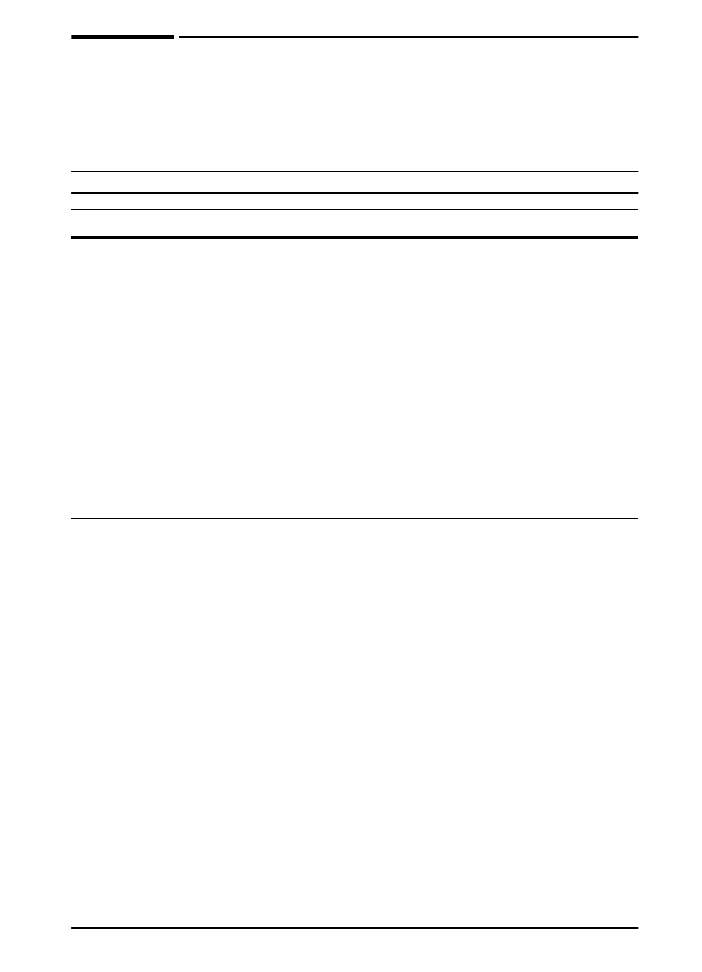
Configuration Menu
Items in this menu affect the printer’s behavior. Configure the printer
according to your printing needs.
Configuration Menu
Item
Values
Explanation
POWERSAVE=
30 MINUTES
OFF
15 MINUTES
30 MINUTES
1 HOUR
2 HOURS
3 HOURS
Set the printer to enter PowerSave after it has
been idle for a specified amount of time.
Turning PowerSave off is not recommended.
The PowerSave feature does the following:
• Minimizes the amount of power consumed
by the printer when it is idle.
• Reduces wear on the printer’s electronic
components. (Turns off the display’s
backlight.)
When you send a print job, press a control
panel key, open a paper tray, or open the top
cover, the printer automatically comes out of
PowerSave mode.
Note
PowerSave turns off the backlight on the
display, but the display is still readable.
PERSONALITY=
AUTO
AUTO
PCL
Select the default printer language
(personality). Possible values are determined
by which valid languages are installed in the
printer.
Normally you should not change the printer
language (the default is
AUTO
). If you change
it to a specific printer language, the printer will
not automatically switch from one language to
another unless specific software commands
are sent to the printer.
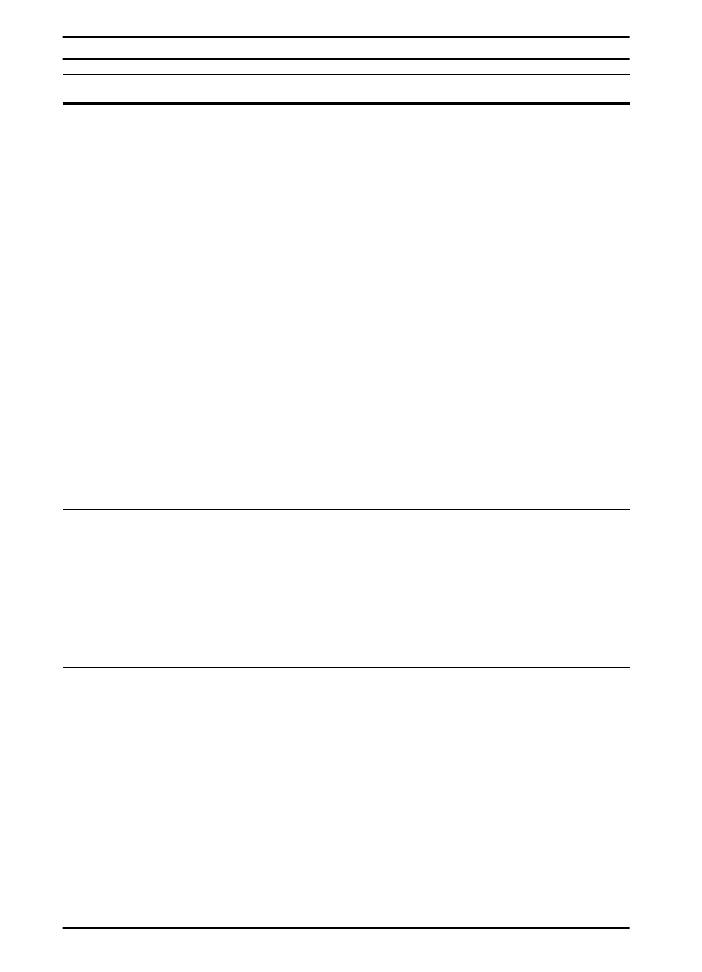
B-12
Control Panel Menus
ENWW
RESOURCE SAVE=
OFF
OFF
ON
AUTO
Dedicate printer memory to save each
language’s permanent resources. (You might
need to add memory to the printer in order for
this item to appear.) The amount of memory set
aside can be different for each installed
language. Some languages might have
memory set aside for resource saving without
requiring all languages to do so. Any time the
amount of memory dedicated to a specific
language is changed, all languages will lose all
saved resources, including any unprocessed
print jobs.
OFF
: No language resource saving is
performed, and language-dependent
resources, such as fonts and macros, are lost
when language or resolution changes.
ON
: An item will appear for each installed
language that allows the user to allocate a
particular amount of memory to that language’s
resource saving area. (See the items below.)
AUTO
: The printer automatically determines
the amount of memory to use for each installed
language’s resource saving area.
For more information, see page C-5.
PCL MEMORY=
400K
0K
and up
(This value
depends on the
amount of
installed
memory.)
This item appears only when
RESOURCE
SAVE=ON
. Select the amount of memory used
for saving PCL resources. Printer default is the
minimum amount of memory needed to
perform resource saving for PCL. Press
[-Value+]
to change settings by increments of
10 (up to 100 KB) or by increments of 100
(above 100 KB).
For more information, see page C-5.
PAGE PROTECT=
AUTO
AUTO
ON
This item appears only after a
21 PAGE TOO
COMPLEX, PRESS GO TO CONTINUE
message displays (page 66).
Memory Enhancement technology (MEt)
attempts to guarantee that all pages will print.
If the page does not print, turn
PAGE PROTECT
to
ON
. This might increase chances of a
20
INSUFFICIENT MEMORY, PRESS GO TO
CONTINUE
message. If this occurs, simplify the
print job or install additional memory
(page C-1).
Configuration Menu (Continued)
Item
Values
Explanation
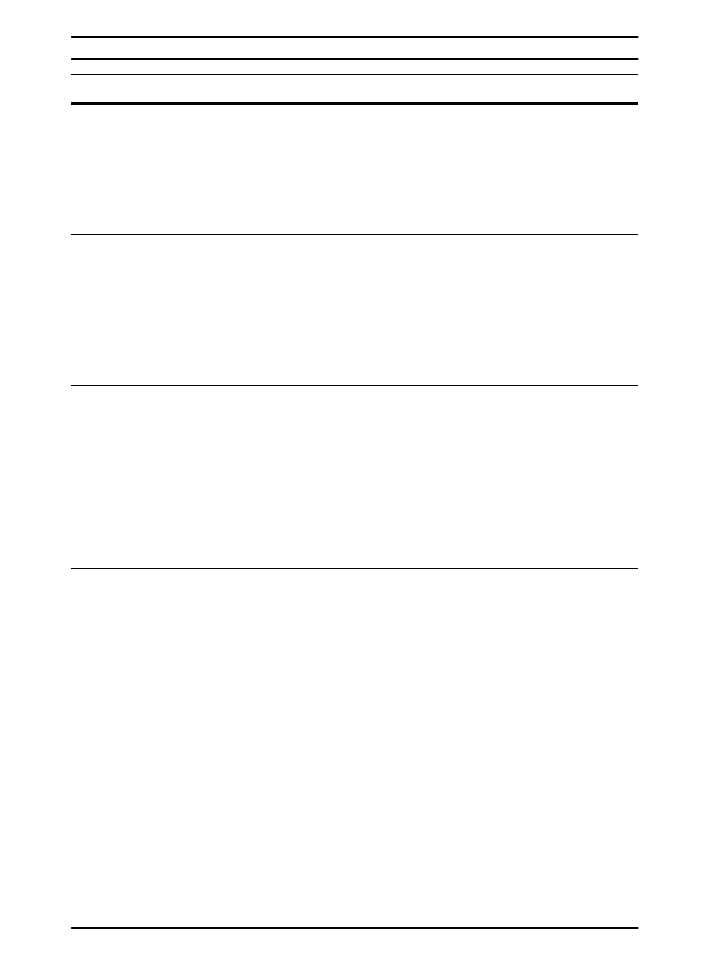
ENWW
Control Panel Menus
B-13
CLEARABLE
WARNINGS=JOB
JOB
ON
Set the amount of time that a clearable warning
is displayed on the printer’s control panel.
JOB
: Warning messages display on the control
panel until the end of the job from which they
were generated.
ON
: Warning messages display on the control
panel until
[Go]
is pressed.
AUTO CONTINUE=
ON
ON
OFF
Determine how the printer reacts to errors.
ON
: If an error occurs that prevents printing, the
message will display, and the printer will go
offline for 10 seconds before returning online.
OFF
: If an error occurs that prevents printing,
the message will remain on the display and the
printer will remain offline until
[Go]
is pressed.
TONER
LOW=CONTINUE
CONTINUE
STOP
Determine how the printer behaves when toner
is low. The
TONER LOW
message will first
appear when the print cartridge is almost out
of toner. (About 100 to 300 sheets can still be
printed.)
CONTINUE
: The printer will continue to print
while the
TONER LOW
message is displayed.
STOP
: The printer will go offline and wait for
further action.
For more information, see page 52.
RAM DISK=AUTO
OFF
ON
AUTO
Determine how the RAM disk is configured.
This item appears only if the printer has at least
8 MB of memory.
OFF
: The RAM disk is disabled.
ON
: The RAM disk is enabled. Configure the
amount of memory to be used through the
following item:
RAM DISK SIZE
.
Note
If the setting is changed from
OFF
to
ON
or from
OFF
to
AUTO
, the printer will automatically
reinitialize when it becomes idle.
Configuration Menu (Continued)
Item
Values
Explanation
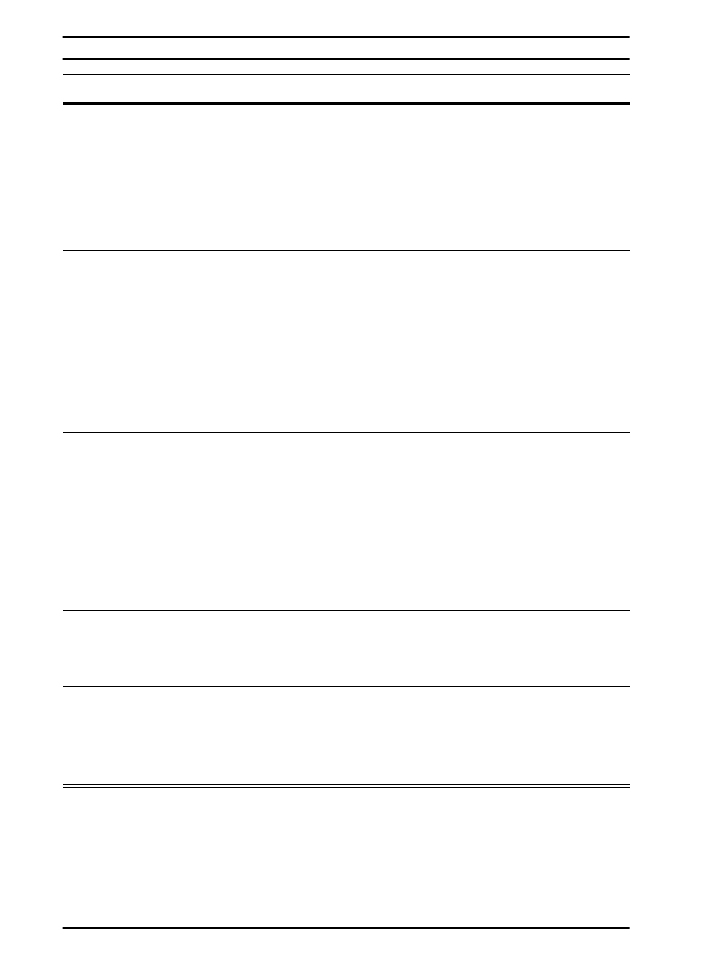
B-14
Control Panel Menus
ENWW
RAM DISK
SIZE=xxxK
0K
and up
(This value
depends on the
amount of
installed
memory.)
Determine the size of the RAM disk. This item
appears if
RAM DISK
=
ON
or
AUTO
.
Press
[-Value+]
to change settings by
increments of 100.
Note
This setting cannot be changed if
RAM
DISK=AUTO
. Changing this value will cause
the printer to reinitialize when it becomes idle.
JAM RECOVERY=
AUTO
AUTO
ON
OFF
Determine how the printer behaves when a
paper jam occurs.
AUTO
: The printer automatically selects the
best mode for printer jam recovery (usually
ON
).
This is the default setting.
ON
: The printer automatically reprints pages
after a paper jam is cleared.
OFF
: The printer does not reprint pages
following a paper jam. Printing performance
might be increased with this setting.
MAINTENANCE
MESSAGE=OFF
OFF
This item appears only after the
PERFORM
PRINTER MAINTENANCE
message displays.
OFF
: The
PERFORM PRINTER MAINTENANCE
message will be cleared and will not be
displayed again until the next maintenance is
due.
The message should not be turned off unless
the printer maintenance has been performed.
If the required maintenance is not performed,
the printer’s performance will degrade.
NEW TONER
CARTRIDGE=NO
YES
NO
This item allows the user to tell the printer that
a new print cartridge has been installed.
Setting this item to
YES
will reset the HP
TonerGauge to full.
JOB HELD
TIMEOUT=OFF
OFF
1 HOUR
4 HOURS
1 DAY
1 WEEK
Sets the amount of time that private and proof
and hold jobs are kept before being
automatically deleted from the queue.
Configuration Menu (Continued)
Item
Values
Explanation
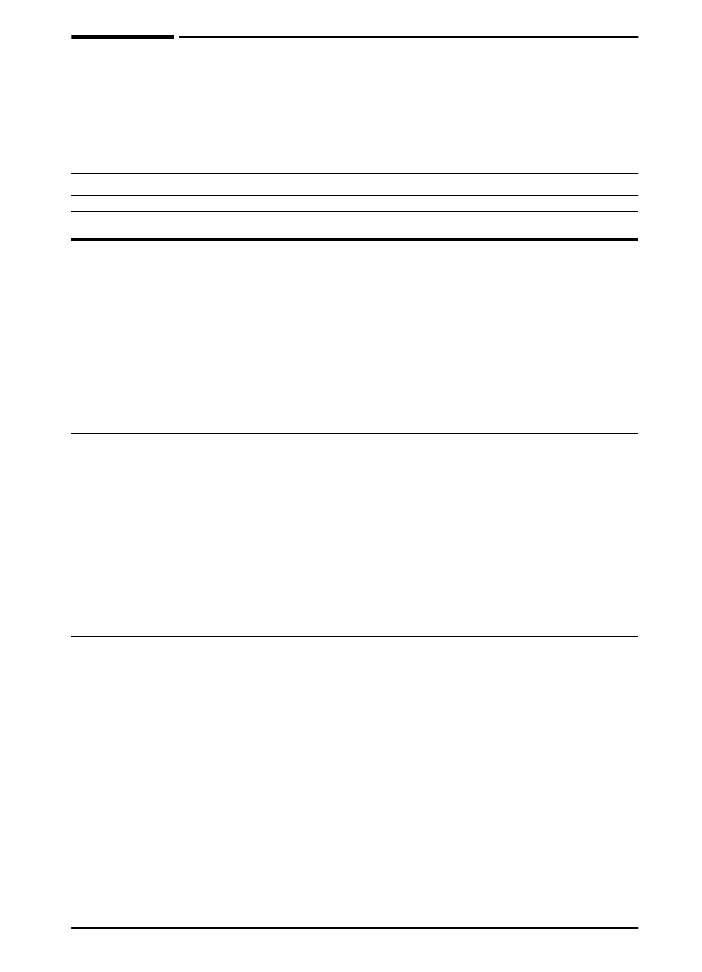
ENWW
Control Panel Menus
B-15