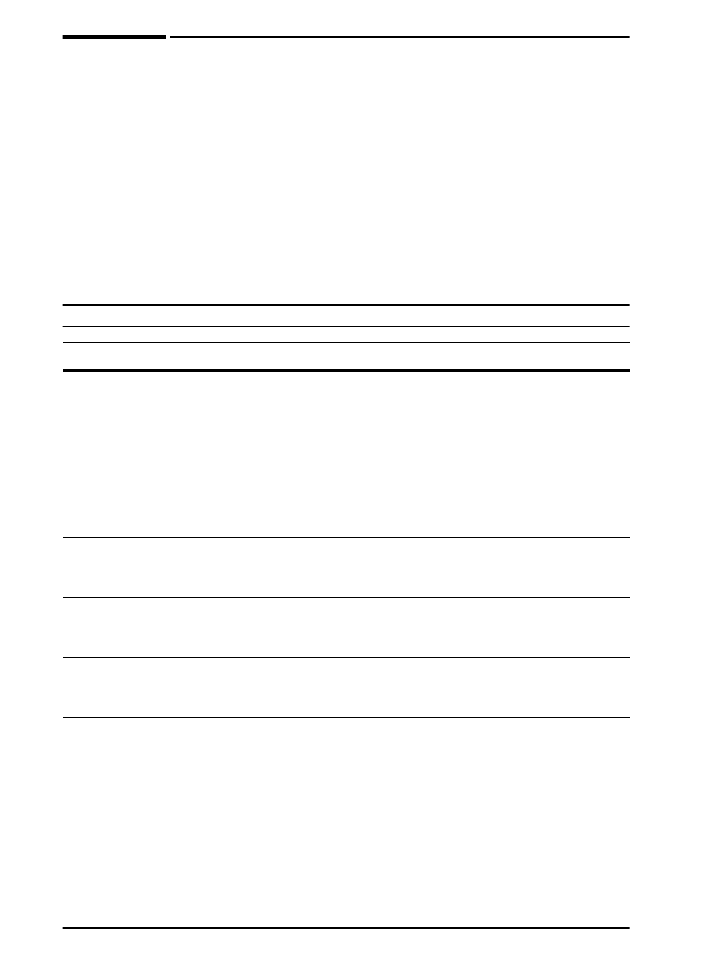
Paper Handling Menu
When paper handling settings are correctly configured through the
control panel, you can print by choosing the type and size of paper
from the printer driver or software application. For more information,
see page 43.
Some items in this menu can be accessed from a software
application, or from the printer driver (if the appropriate driver is
installed). Printer driver and software application settings override
control panel settings. For more information, see page 39.
Paper Handling Menu
Item
Values
Explanation
TRAY 1 MODE=
FIRST
FIRST
CASSETTE
Determine how the printer will use Tray 1.
FIRST
: If paper is loaded in Tray 1, the printer
will pull paper from that tray first.
CASSETTE
: A paper size must be assigned to
Tray 1 using the
TRAY 1 SIZE
option (the next
item in this menu when
TRAY 1
MODE=CASSETTE
). This allows Tray 1 to be
used as a reserved tray.
For more information, see page 41.
TRAY 1 SIZE=
LETTER
For supported
paper sizes, see
page A-4.
This item appears only when
TRAY 1 MODE=
CASSETTE
. Set the value to correspond with
the paper size currently loaded in Tray 1.
TRAY 1 TYPE=
PLAIN
For supported
paper types, see
page A-5.
This item appears only when
TRAY 1 MODE=
CASSETTE
. Set the value to correspond with
the paper type currently loaded in Tray 1.
TRAY 2 TYPE=
PLAIN
For supported
paper types, see
page A-5.
Set the value to correspond with the paper type
currently loaded in Tray 2.
MANUAL FEED=OFF
OFF
ON
Feed the paper manually from Tray 1, rather
than automatically from a tray. When
MANUAL FEED=ON
and Tray 1 is empty, the
printer goes offline when it receives a print job
and displays
MANUALLY FEED
[PAPER
SIZE]
.
For more information, see page 42.
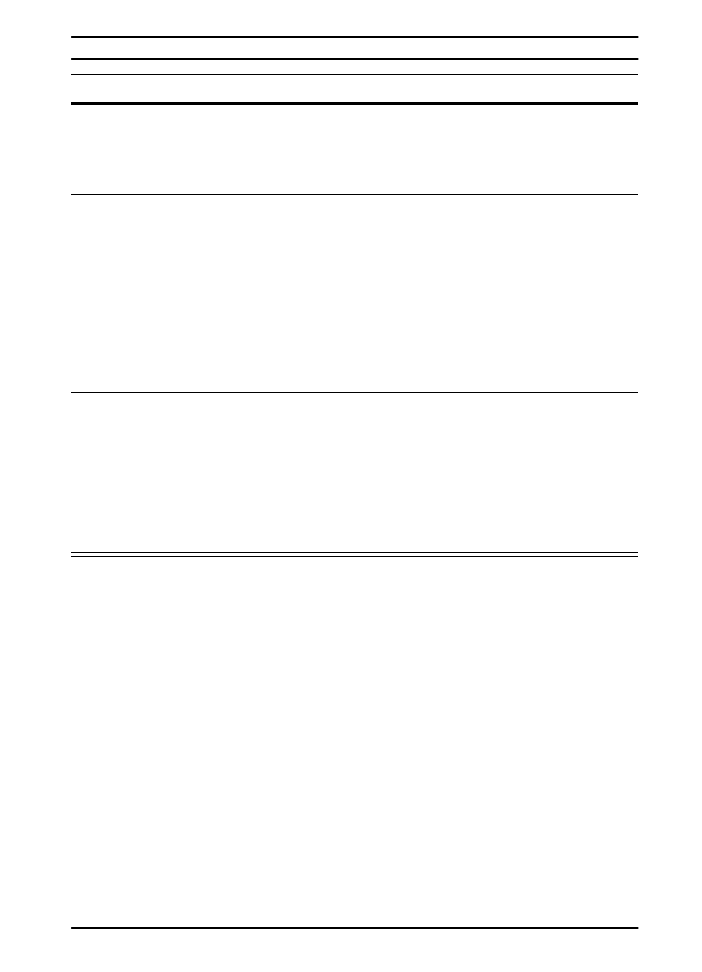
ENWW
Control Panel Menus
B-5
OVERRIDE A4/
LETTER=NO
NO
YES
Choose
YES
to print on letter size paper when
an A4 job is sent, but no A4 size paper is loaded
in the printer (or to print on A4 size paper when
a letter job is sent, but no letter paper is loaded
in the printer).
CONFIGURE FUSER
MODE MENU=NO
NO
YES
Configure the fuser mode associated with each
paper type. (This is only necessary if you are
experiencing problems printing on certain
paper types.)
NO
: The fuser mode menu items are not
accessible.
YES
: Additional items appear (see below).
Note
To see the default fuser mode for each paper
type, select
YES
, scroll back to the Information
Menu, and print a menu map (page B-3).
[TYPE]=
NORMAL
NORMAL
LOW
HIGH
VELLUM
This item appears only when
CONFIGURE
FUSER MODE MENU=YES
. Most paper types
are set to
NORMAL
by default.
The exceptions are as follows:
ROUGH=HIGH
VELLUM=VELLUM
For a complete list of supported paper types,
see page A-5.
Paper Handling Menu (Continued)
Item
Values
Explanation
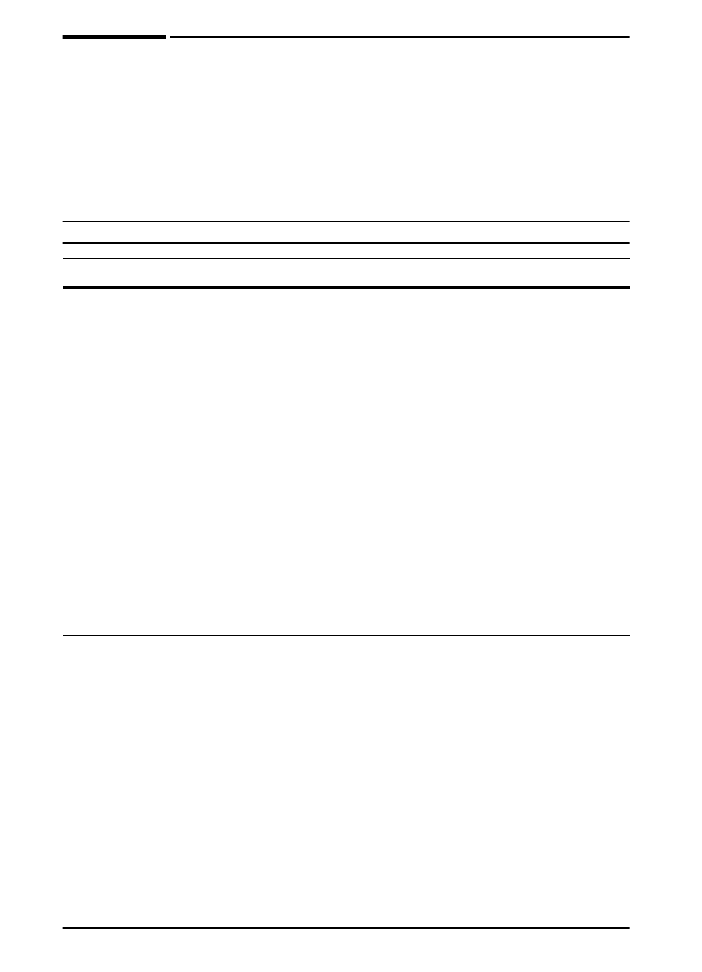
B-6
Control Panel Menus
ENWW