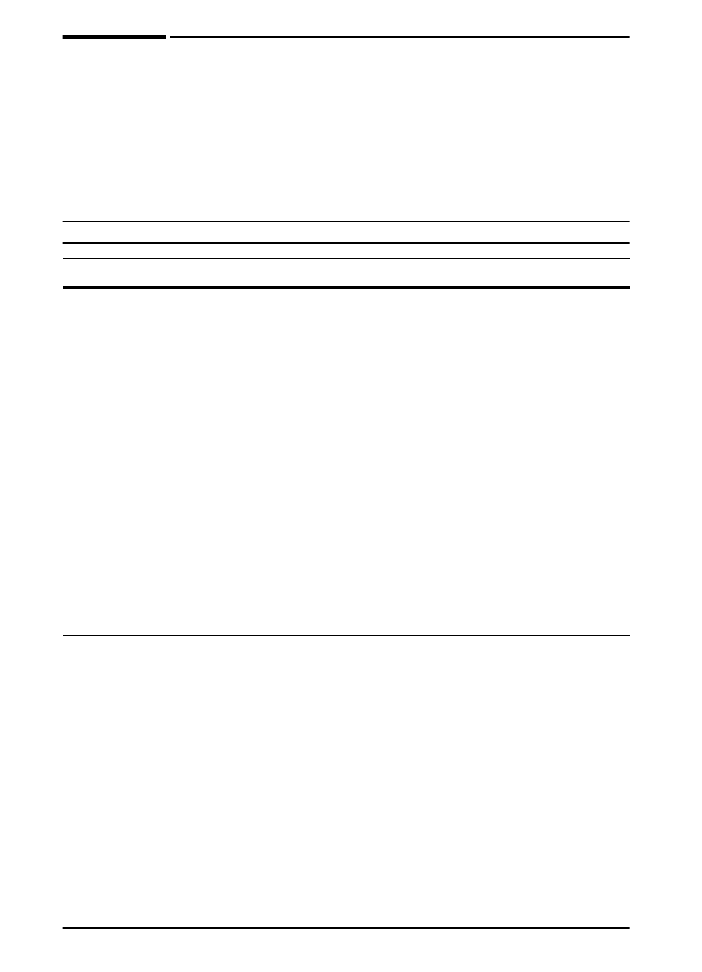
Print Quality Menu
Some items in this menu can be accessed from a software
application, or from the printer driver (if the appropriate driver is
installed). Printer driver and software application settings override
control panel settings. For more information, see page 39.
Print Quality Menu
Item
Values
Explanation
RESOLUTION=
FASTRES 1200
300
600
FASTRES 1200
PRORES 1200
Select the resolution from the following values:
300
: Produces draft print quality at the printer’s
maximum speed (22 ppm). The 300 dpi (dots
per inch) setting is recommended for some
bitmapped fonts and graphics, and for
compatibility with the HP LaserJet III family of
printers.
600
: Produces high print quality at the printer’s
maximum speed (22 ppm).
FASTRES 1200
: Produces optimum print
quality (comparable to 1200 dpi) at the printer’s
maximum speed (22 ppm).
PRORES 1200
: Produces optimum print quality
(true 1200 dpi) at half the printer’s maximum
speed (11 ppm).
Note
It is best to change the resolution from the printer
driver or software application. (Driver and
software settings override control panel
settings.)
RET=MEDIUM
OFF
LIGHT
MEDIUM
DARK
Use the printer’s Resolution Enhancement
technology (REt) setting to produce print with
smooth angles, curves, and edges.
All print resolutions, including FastRes 1200,
benefit from REt.
Note
It is best to change the REt setting from the
printer driver or software application. (Driver
and software settings override control panel
settings.)
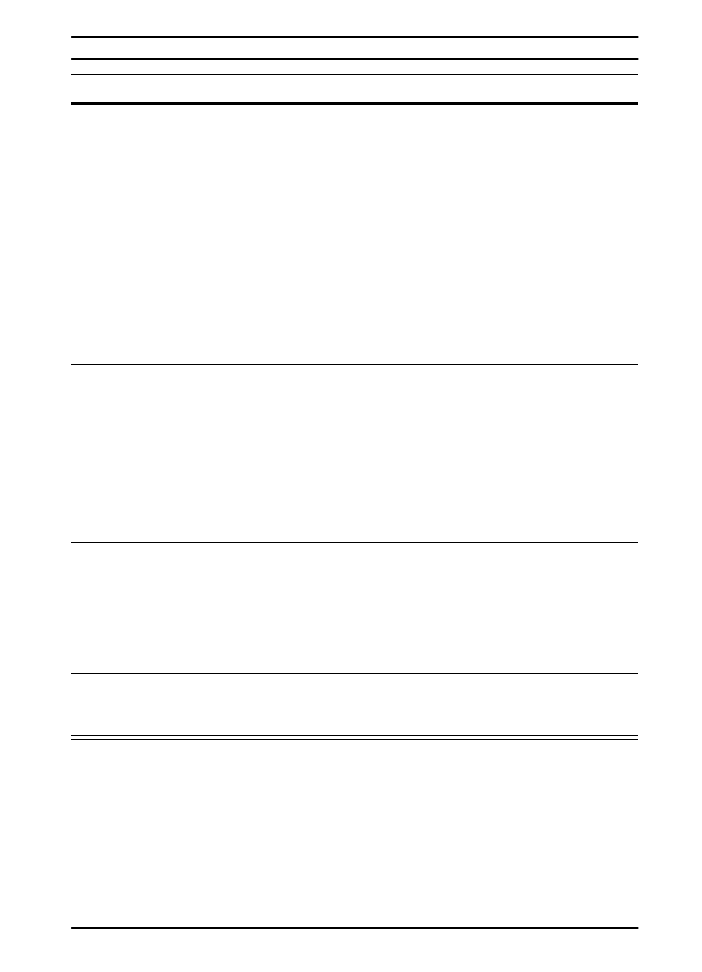
ENWW
Control Panel Menus
B-7
ECONOMODE=OFF
OFF
ON
Turn EconoMode on (to save toner) or off (for
high quality).
EconoMode creates draft-quality printing by
reducing the amount of toner on the printed
page by up to 50%.
Caution
HP does not recommend full-time use of
EconoMode. (If EconoMode is used full-time, it
is possible that the toner supply will outlast the
mechanical parts in the print cartridge.)
Note
It is best to turn EconoMode on or off from the
printer driver or software application. (Driver
and software settings override control panel
settings.)
TONER DENSITY=3
1
2
3
4
5
Lighten or darken the print on the page by
changing the toner density setting. The settings
range from 1 (light) to 5 (dark), but the default
setting of 3 usually produces the best results.
Use a lower toner density setting to save toner.
Note
It is best to change the toner density from the
printer driver or software application. (Driver
and software settings override control panel
settings.)
CREATE CLEANING
PAGE
No value to
select.
Press
[Select]
to print a cleaning page (for
cleaning excess toner from the paper path).
In order for the cleaning page to work properly,
print the page on copier grade paper (not bond
or rough paper). Follow the instructions on the
cleaning page.
For more information, see page 56.
PROCESS CLEANING
PAGE
No value to
select.
This item appears only after a cleaning page
has been generated (as described above).
Press
[Select]
to process the cleaning page.
Print Quality Menu (Continued)
Item
Values
Explanation
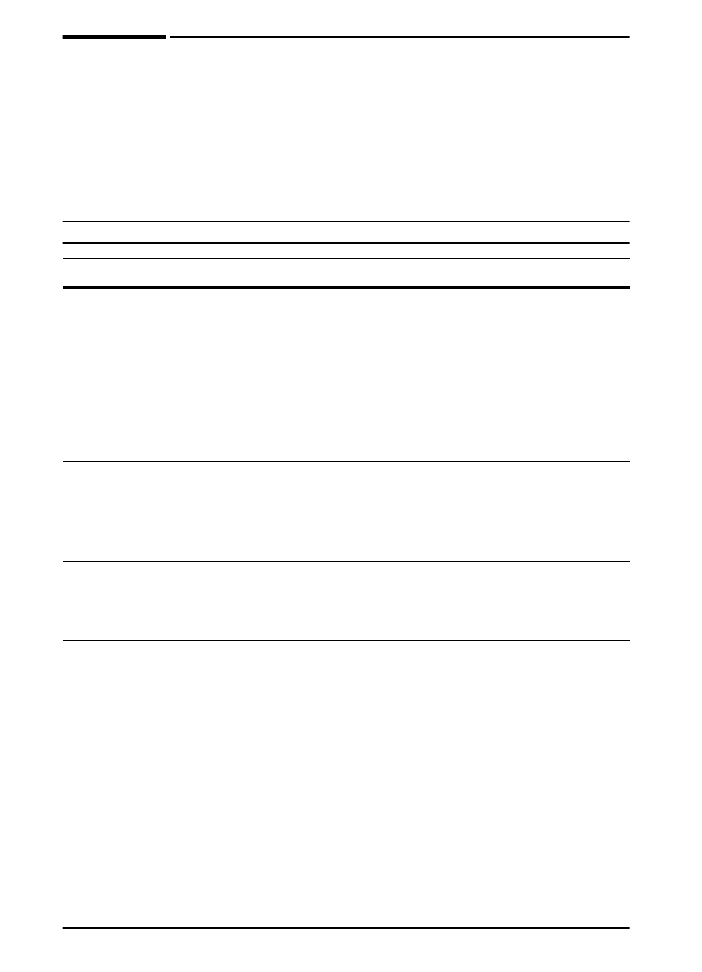
B-8
Control Panel Menus
ENWW