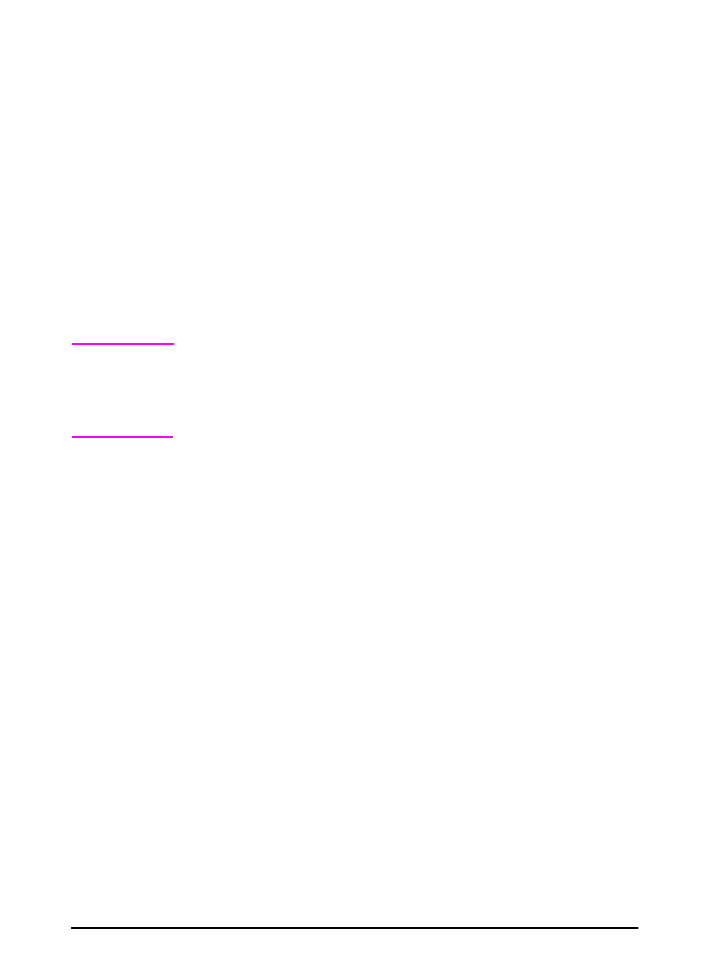
Control Panel Menus
For a complete list of control panel items and possible values, see
page B-1.
Press
[Menu]
for access to all control panel menus.
To change a control panel setting:
1 Press
[Menu]
until the desired menu appears.
2 Press
[Item]
until the desired item appears.
3 Press
[- Value +]
until the desired setting appears.
4 Press
[Select]
to save the selection. An asterisk (*) appears next
to the selection in the display, indicating that it is now the default.
5 Press
[Go]
to exit the menu.
Note
Settings in the printer driver and software application override
control panel settings. (Software application settings override
printer driver settings.)
If you cannot access a menu or item, it is not an option for the printer.
To print a control panel menu map:
To see the current settings for all of the menus and items available
in the control panel, print a control panel menu map.
1 Press
[Menu]
until
INFORMATION MENU
appears.
2 Press
[Item]
until
PRINT MENU MAP
appears.
3 Press
[Select]
to print the menu map.
You might want to store the menu map near the printer for reference.
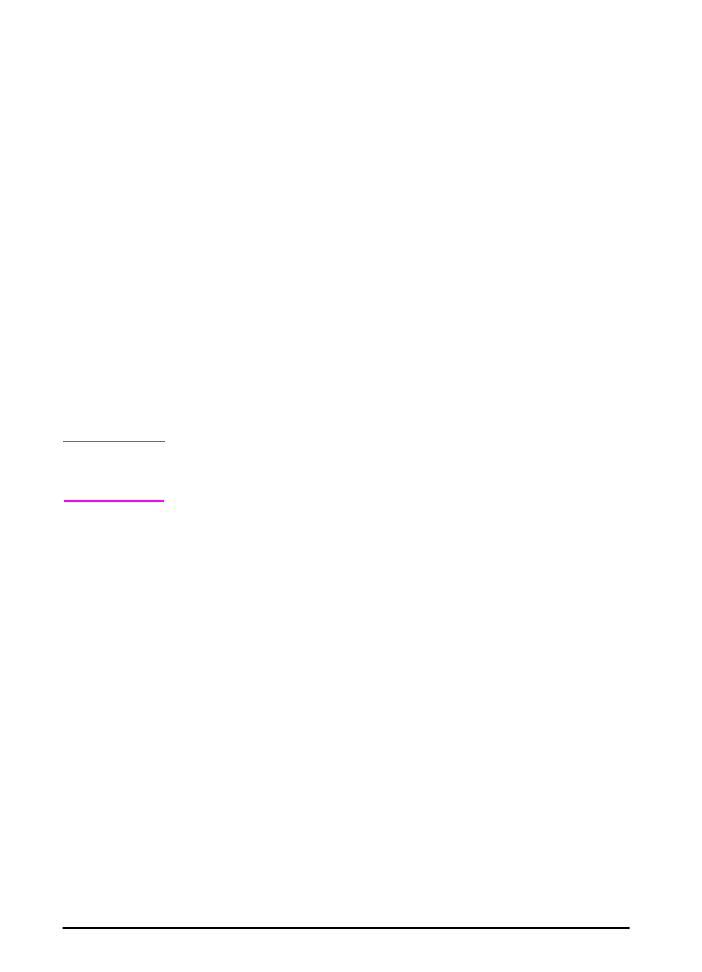
12
Chapter 1: Printer Basics
ENWW