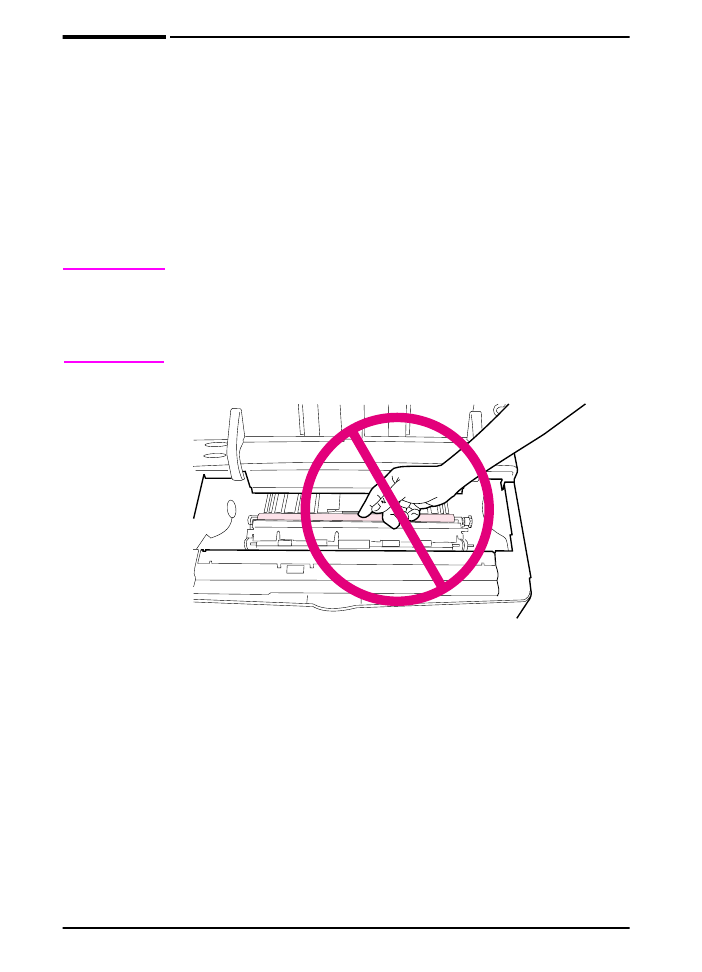
Cleaning the Printer
To maintain print quality, follow the cleaning procedure (on the
following page) every time the print cartridge is changed, or
whenever print quality problems occur. As much as possible, keep
the printer free from dust and debris.
•
Clean the outside of the printer with a slightly water-dampened
cloth.
•
Clean the inside with a dry, lint-free cloth.
Caution
Do not use ammonia-based cleaners on or around the printer.
While cleaning the printer, be careful not to touch the transfer roller
(the black, rubber roller, located underneath the print cartridge).
Skin oils on the roller can cause print quality problems.
Figure 20
Location of the Transfer Roller—Do Not Touch!
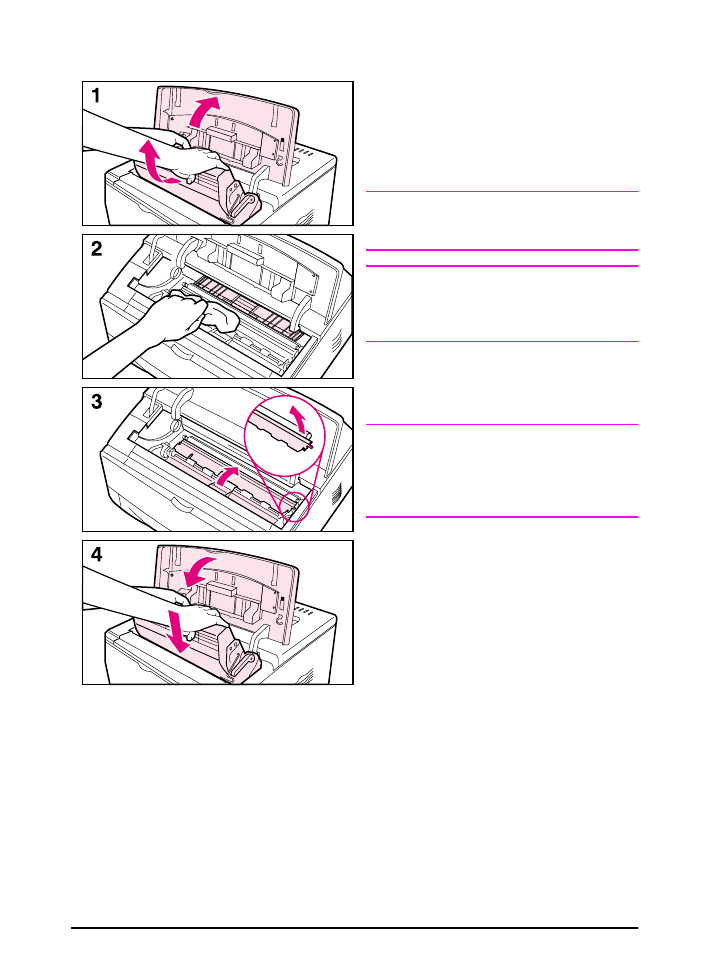
ENWW
Chapter 3: Printer Maintenance
73
Cleaning the Printer
Before beginning these steps, turn the
printer off and unplug the power cord.
1 Open the top cover and remove the
print cartridge.
WARNING!
Avoid reaching too far into the printer.
The adjacent fusing area might be hot!
Caution
To prevent damage to the print
cartridge, do not expose it to light for
more than a few minutes.
2 Wipe any dust or dirt off the paper
feed guides (shaded areas) with a
dry, lint-free cloth.
Note
If toner gets on your clothing, wipe it off
with a dry cloth and wash clothing in
cold water. (Hot water sets toner into
fabric.)
3 Using the green handles, lift the
paper access plates and wipe off
any residue with a dry, lint-free cloth.
4 Close the paper access plates,
replace the print cartridge, close the
top cover, plug in the power cord,
and turn the printer on.
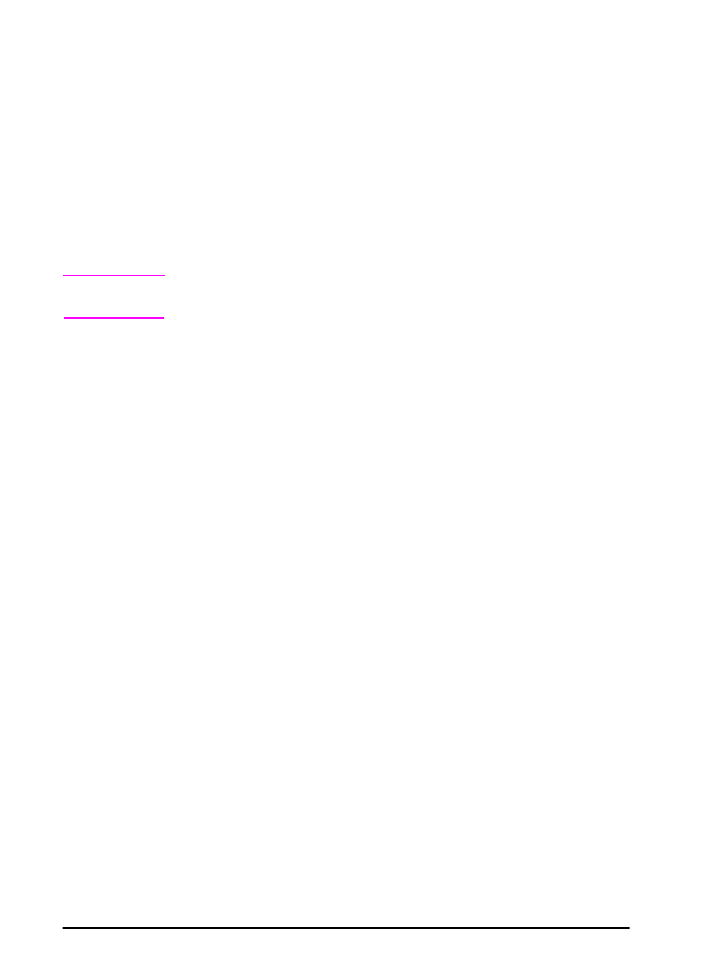
74
Chapter 3: Printer Maintenance
ENWW
Using the Printer Cleaning Page
If toner specks appear on the front or back side of your print jobs,
follow the procedure below.
From the printer’s control panel, do the following:
1 Press
[Menu]
until
PRINT QUALITY MENU
appears.
2 Press
[Item]
until
CREATE CLEANING PAGE
appears.
3 Press
[Select]
to create the cleaning page.
4 Follow the instructions on the cleaning page to complete the
cleaning process.
Note
In order for the cleaning page to work properly, print the page on
copier grade paper (not bond or rough paper).
You might need to create a cleaning page more than once. When
toner has been cleaned from inside the printer, shiny black spots
will appear on the page’s black strip. If white spots appear on the
black strip, create a cleaning page again.
To ensure good print quality with certain types of paper, use the
cleaning page every time the print cartridge is replaced. If the
cleaning page is frequently needed, try a different type of paper.
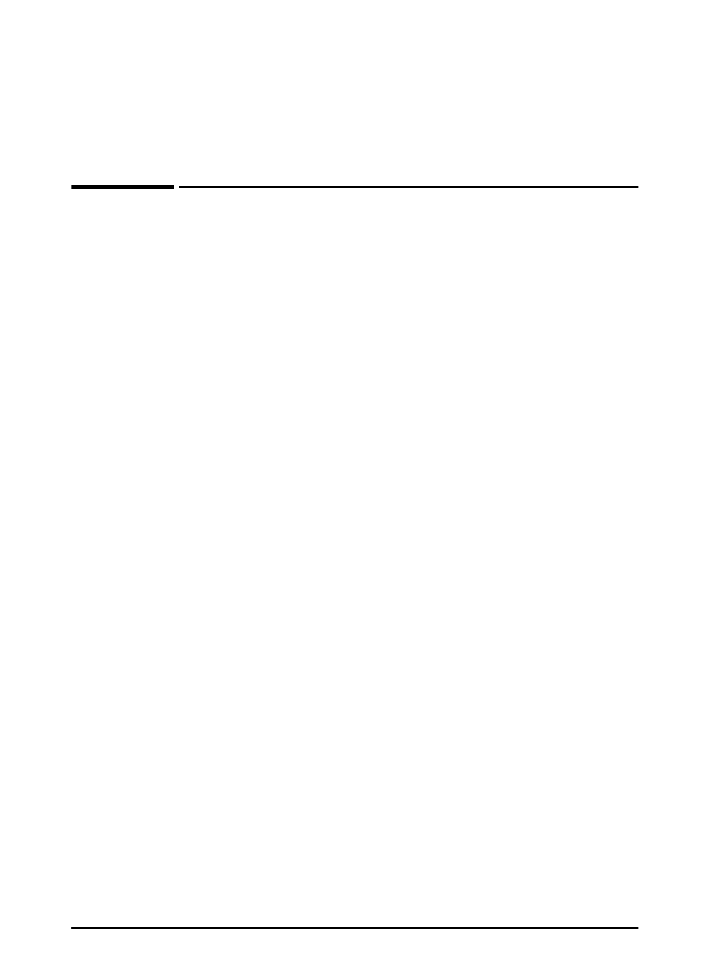
ENWW
Chapter 4: Problem Solving
57
4