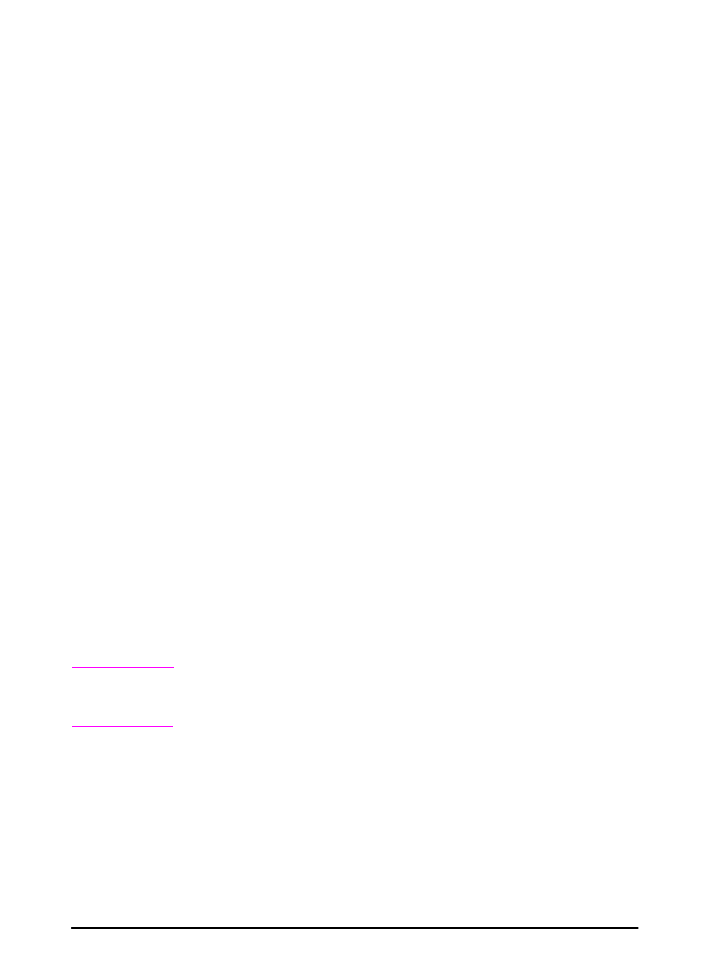
Adjusting Memory Settings
Resource Saving
Resource Saving allows the printer to keep downloaded resources
(permanent downloaded fonts, macros, or patterns) in memory
when the printer language or resolution is changed.
If you do not have a flash DIMM for storing downloaded resources,
you might want to change the amount of memory allocated to each
language when downloading an unusually large number of fonts, or
if the printer is in a shared environment.
The minimum amount of memory that can be allocated to Resource
Saving is 400 KB for PCL.
To determine how much memory to allocate to a language:
1 From the Configuration Menu, set
RESOURCE SAVE=ON
(page B-12). You might need to add memory to the printer in order
for this option to appear in the printer’s control panel.
2 Also from the Configuration Menu, choose
PCL MEMORY
and
change the setting to the highest value displayed. This amount
will vary depending upon how much memory is installed in the
printer.
3 Using a software application, download all the fonts you want to
use in the selected language.
4 Print a configuration page (page 80). The amount of memory
used by the fonts is listed next to the language. Round this figure
up to the nearest 100 KB. (For example, if 475 KB are shown,
500 KB should be reserved.)
5 From the Configuration Menu, set
PCL MEMORY
to the value
determined in step 4.
6 Repeat step 3. (You must download all fonts again. See the note
below.)
Note
When you change the Resource Saving setting, all downloaded
resources (such as fonts or macros) will need to be downloaded
again, unless they are stored on a flash DIMM.
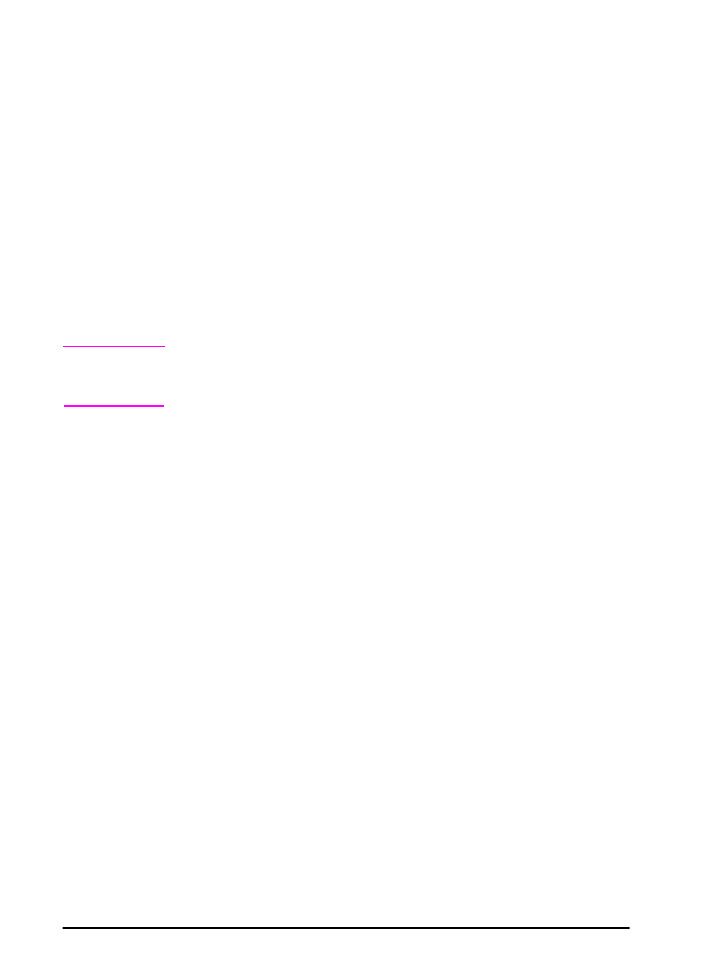
C-6
Printer Memory and Expansion
ENWW
I/O Buffering
To allow the computer to continue working without waiting for the
print job to finish queuing, the printer uses a portion of its memory
(an I/O buffer) to hold jobs in progress. (If I/O buffering is off, no
memory is reserved for this function.)
In most cases, it is best to let the printer automatically reserve
memory for I/O buffering. (For each megabyte of memory added to
the printer, 100 kilobytes are reserved.)
To speed network printing, you might want to increase the amount
of memory reserved for I/O buffering.
To change the I/O Buffer setting:
1 From the I/O Menu, set
I/O BUFFER=ON
(page B-15).
2 Also from the I/O Menu, set
I/O SIZE
to the desired value.
Note
When you change the I/O Buffer setting, all downloaded resources
(such as fonts or macros) will need to be downloaded again, unless
they are stored on a flash DIMM.
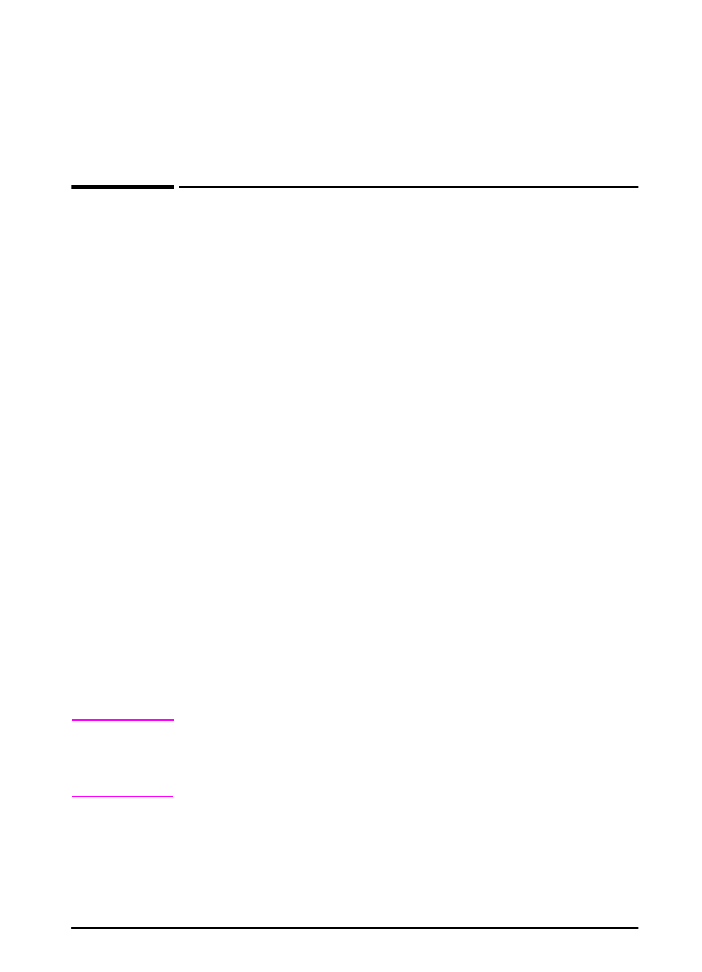
ENWW
Printer Commands
D-1
D