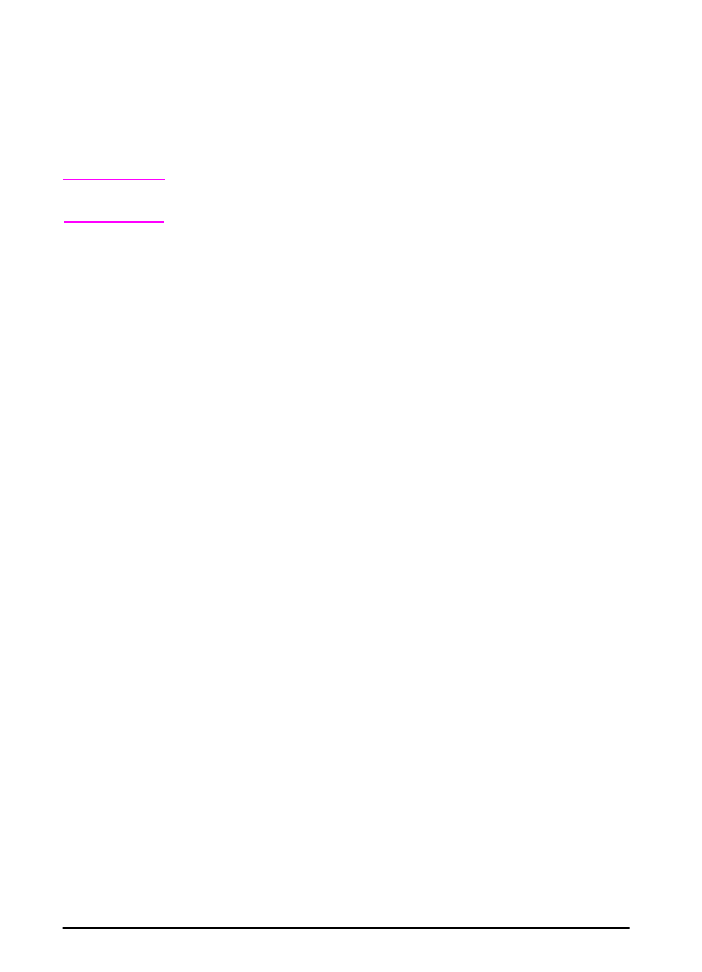
Printing a Private Job
The private printing feature lets a user specify that a job is not
printed until that user releases it using a 4-digit Personal
Identification Number (PIN) through the printer’s control panel. The
user specifies the PIN in the driver and it is sent to the printer as
part of the print job.
Note
The private job feature works by using the printer’s available RAM
memory. A minimum of 32 MB of RAM is required.
Specifying a Private Job
To specify that a job is private from the driver, select the Private Job
option and type a 4-digit PIN.
Releasing a Private Job
The user can print a private job from the control panel.
1 Press
[Menu]
repeatedly until
PRIVATE/STORED JOBS MENU
appears.
2 Press
[Item]
until your user name appears.
3 Press
[-Value+]
until the desired job name appears.
4 Press
[Select]
.
PIN:0000
appears.
5 Press
[-Value+]
to change the first number of the PIN, and then
press
[Select]
. An
*
appears in place of the number. Repeat these
steps to change the remaining three numbers of the PIN.
COPIES=x
appears.
6 Press
[-Value+]
until the desired number of copies appears.
7 Press
[Select]
to print the job.
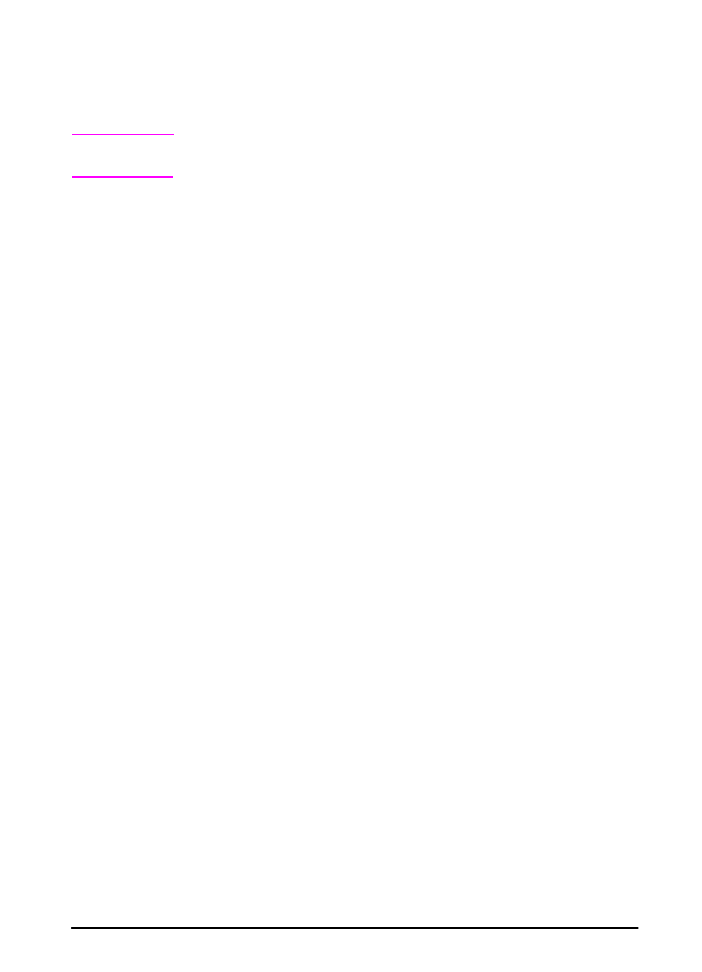
ENWW
Chapter 2: Printing Tasks
51
Deleting a Private Job
When a user sends a private job, the printer overwrites any previous
jobs with the same name. A private job is automatically deleted from
the printer’s memory after the user releases it for printing.
Note
If you turn the printer off and then back on, all quick copy, proof and
hold, and private jobs are deleted.
A private job can also be deleted from the printer’s control panel
before it is ever printed.
1 Press
[Menu]
repeatedly until
PRIVATE/STORED JOBS MENU
appears.
2 Press
[Item]
until your user name appears.
3 Press
[-Value+]
until the desired job name appears.
4 Press
[Select]
to select the job.
PIN:0000
appears.
5 Press
[-Value+]
to change the first number of the PIN, and then
press
[Select]
. An
*
appears in place of the number. Repeat these
steps to change the remaining three numbers of the PIN.
COPIES=x
appears.
6 Press
[-Value+]
until
DELETE
appears.
7 Press
[Select]
to delete the job.
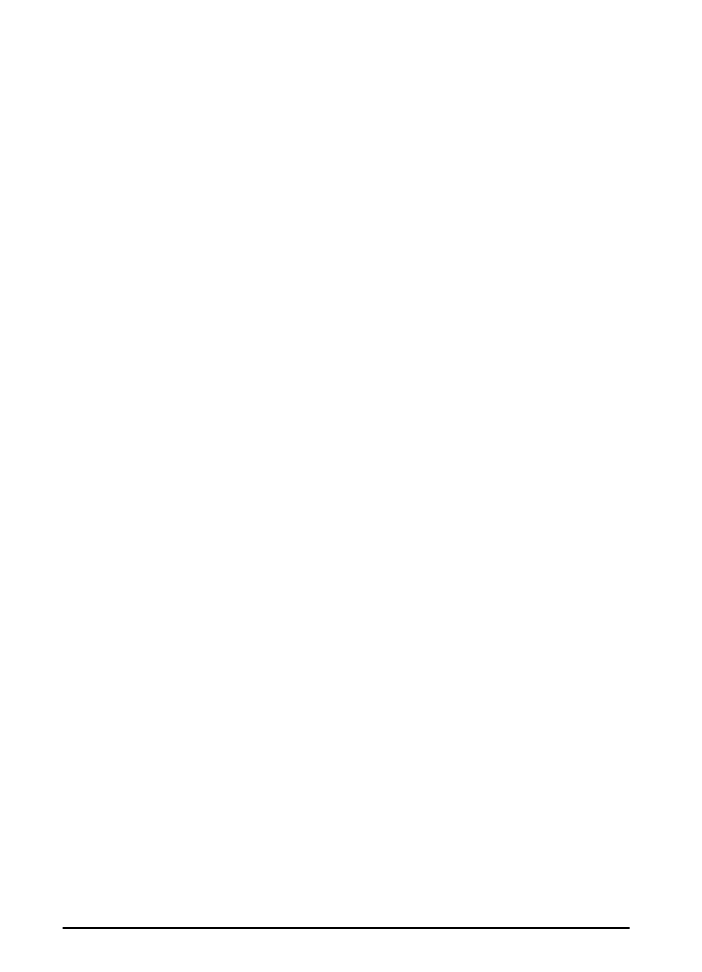
52
Chapter 2: Printing Tasks
ENWW
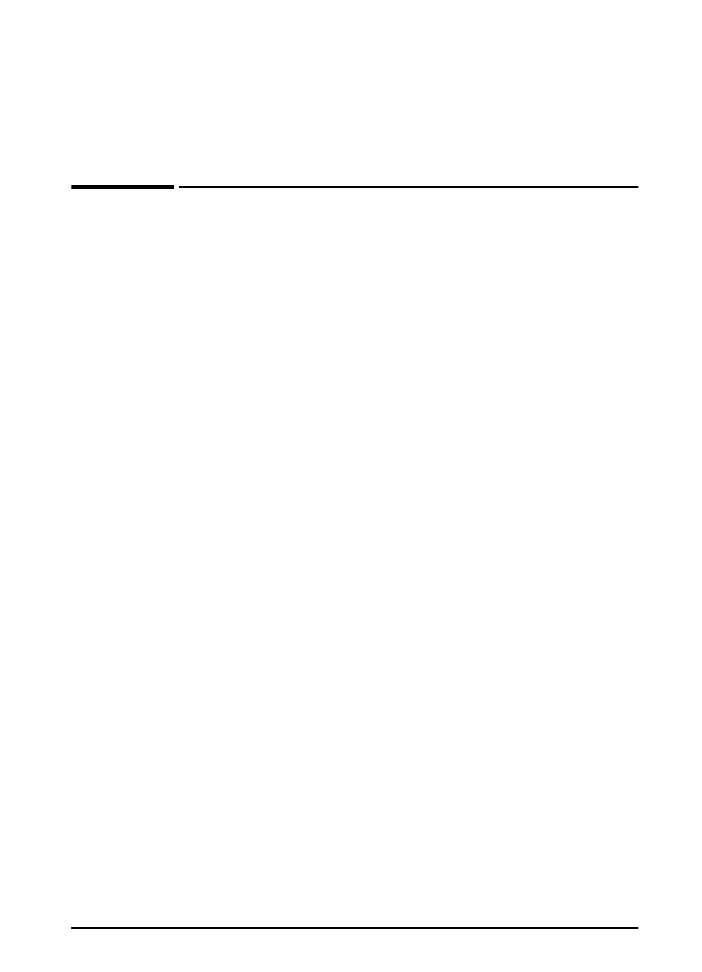
ENWW
Chapter 3: Printer Maintenance
67
3