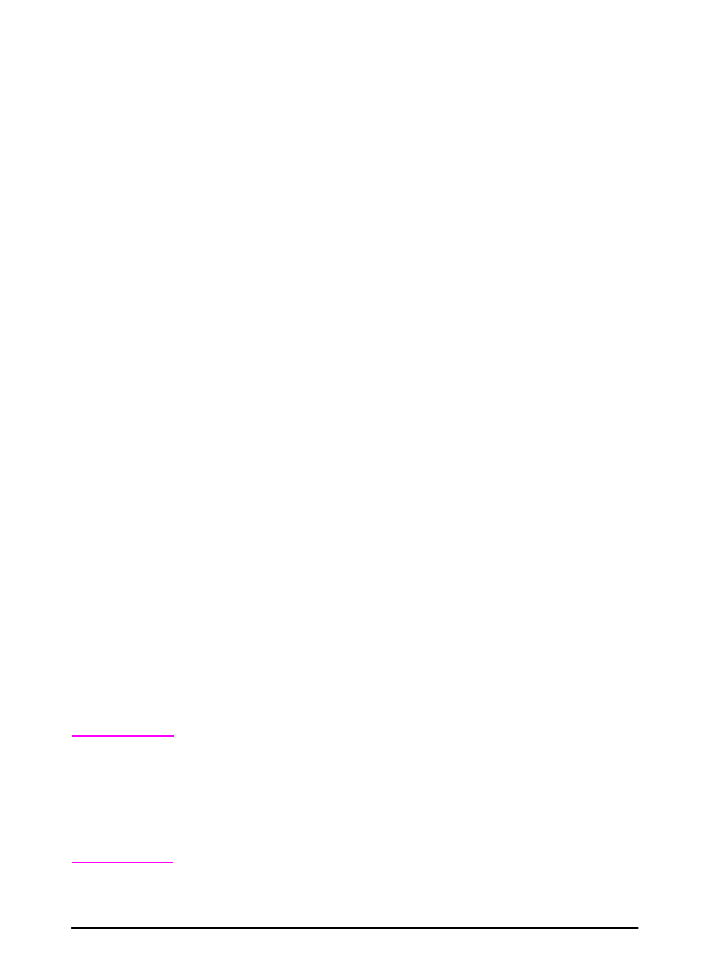
Printing by Type and Size of Paper
You can configure the printer to select paper by type (such as plain
or letterhead) and size (such as letter or A4), as opposed to source
(a paper tray).
Benefits of Printing by Type and Size of Paper
If you frequently use several different kinds of paper, once trays are
set up correctly, you do not have to check which paper is loaded in
each tray before you print. This is especially helpful when the printer
is shared, and more than one person loads or removes paper.
Printing by type and size of paper is a way to be sure that print jobs
always print on the desired paper. (Some printers have a feature
which “locks out” trays, to prevent printing on the wrong paper.
Printing by type and size of paper eliminates the need to lock out
trays.)
To print by type and size of paper, do the following:
1 Be sure to adjust and load the trays correctly. (See the sections
on loading paper, starting on page 28.)
2 From the Paper Handling Menu in the printer’s control panel,
select the paper type for each tray. If you are unsure what type
you are loading (such as bond or recycled), check the label on
the package of paper. For supported types, see page A-2.
3 Select the paper size settings from the control panel.
•
Tray 1: If the printer has been set to
TRAY 1 MODE=CASSETTE
from the Paper Handling Menu, also set the Tray 1 size from
the Paper Handling Menu. If custom paper is loaded, set the
size of custom paper from the Printing Menu to match the paper
loaded in Tray 1. To print custom-size paper, see page 40.
•
Tray 2: Paper size settings are adjusted when paper is properly
loaded into the printer and the paper size dials are set to match
the paper size (See the sections on loading paper, starting on
page 29.)
4 From the software or printer driver, select the desired type and
size of paper.
Note
To print by type and size, it might be necessary to unload or close
Tray 1, or set
TRAY 1 MODE=CASSETTE
from the Paper Handling Menu
in the printer’s control panel. For more information, see page 45.
Settings in the printer driver and software application override
control panel settings. (Software application settings override
printer driver settings.)
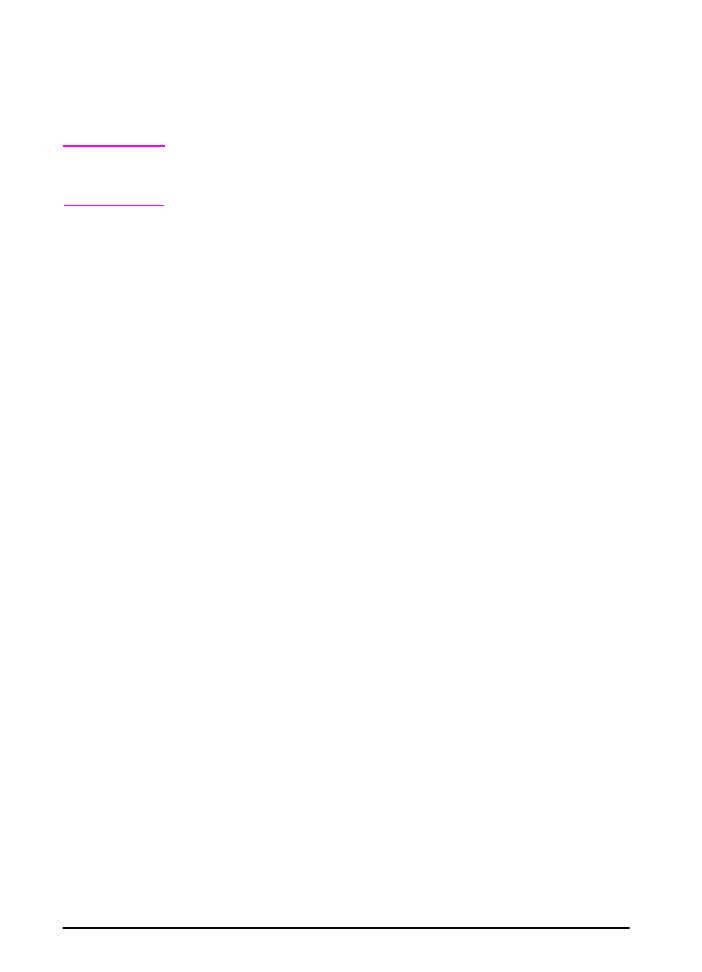
48
Chapter 2: Printing Tasks
ENWW