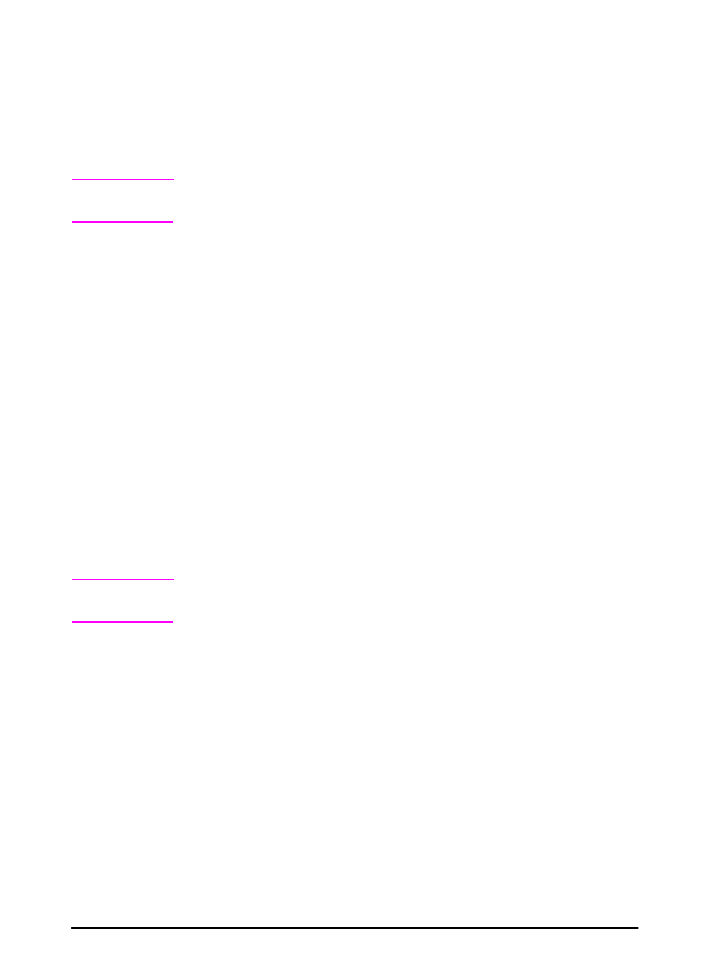
Proofing and Holding a Job
The proof and hold feature provides a quick and easy way to print
and proof one copy of a job and then print the additional copies.
The job is held on the printer’s memory until the user prints the
additional copies. After the additional copies are printed, the proof
and hold job is deleted from the printer.
Note
The proof and hold feature works by using the printer’s available
RAM memory. A minimum of 32 MB of RAM is required.
Printing the Remaining Copies of a Held Job
The user can print the remaining copies of a job from the control
panel.
1 Press
[Menu]
repeatedly until
PRIVATE/STORED JOBS MENU
appears.
2 Press
[Item]
until your user name appears.
3 Press
[-Value+]
until the desired job name appears.
4 Press
[Select]
to select the job.
COPIES=x
appears.
5 Press
[-Value+]
until the desired number of copies appears.
6 Press
[Select]
to print the job.
Deleting a Held Job
When a user sends a proof and hold job, the printer overwrites any
previous jobs with the same name.
Note
If you turn the printer off and then back on, all quick copy, proof and
hold, and private jobs are deleted.
A stored proof and hold job can also be deleted from the control
panel.
1 Press
[Menu]
repeatedly until
PRIVATE/STORED JOBS MENU
appears.
2 Press
[Item]
until your user name appears.
3 Press
[-Value+]
until the desired job name appears.
4 Press
[Select]
to select the job.
COPIES=x
appears.
5 Press
[-Value+]
until
DELETE
appears.
6 Press
[Select]
to delete the job.
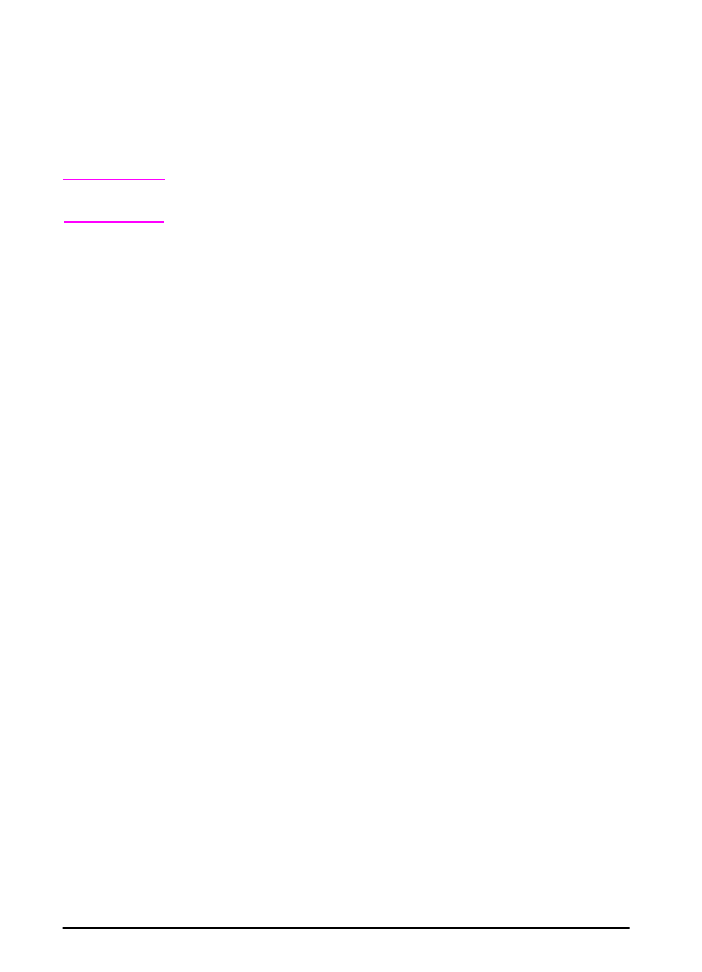
50
Chapter 2: Printing Tasks
ENWW