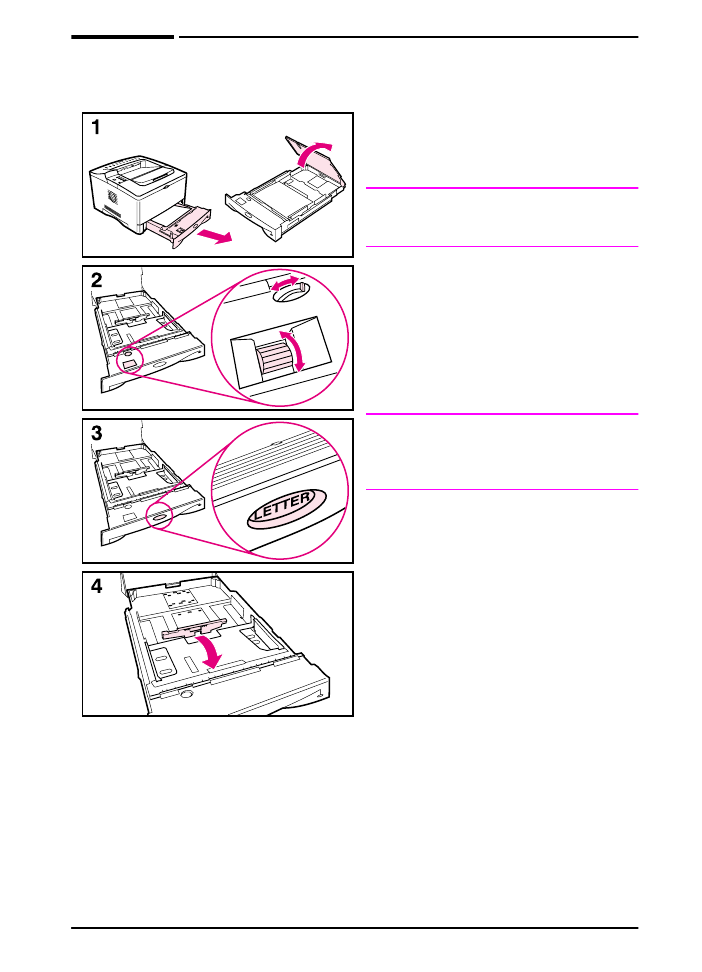
Loading Tray 2
The following instructions are for
loading Tray 2. For supported sizes of
paper, see page A-5.
Note
To avoid paper jams, do not load trays
while the printer is printing.
1 Pull the tray completely out of the
printer. Lift the tray cover.
2 Rotate the dial in the tray so the
printer will read the correct size of
paper. The toggle switch accesses
more sizes. An error might occur if
the dial is not set properly.
Note
Setting the dial adjusts the printer’s
sensors. It does not adjust the guides
inside the tray.
3 Make sure the paper size setting
matches the size of paper loaded, or
the printer might jam or other errors
might occur.
4 Tilt the blue rear guide toward the
front of the tray to detach it.
Continued on the next page.
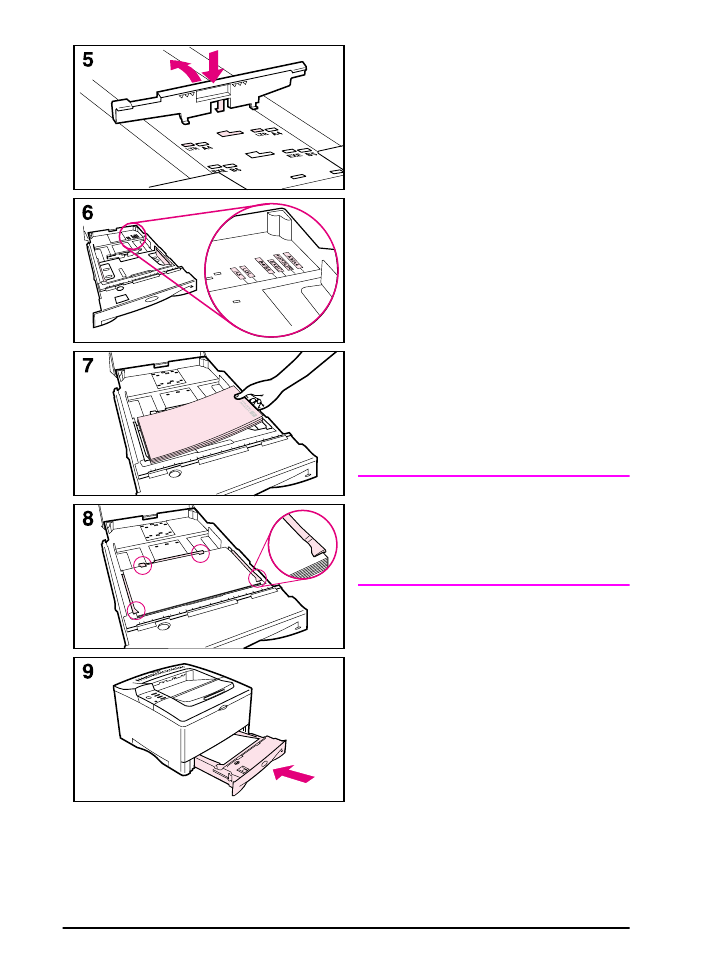
30
Chapter 2: Printing Tasks
ENWW
5 Align the rear guide with the desired
paper size. With the guide angled
slightly toward the front of the tray,
insert the two front tabs (A) into the
appropriate holes. Push the guide
upright, snapping the center tab (B)
into place.
The guide must always be placed
correctly in the tray (even for 11 x 17
or A3 paper).
6 Adjust the side guides to the proper
size.
7 Load the tray. For correct
orientation, see page 32.
8 Make sure the paper is flat in the tray
at all four corners and below the tabs
on the guides.
9 Close the tray cover. Slide the tray
back into the printer.
Note
If you want to print by type and size of
paper from the printer driver, configure
the tray settings in the printer’s control
panel to match the type of paper loaded
in each tray (page 47).
B
A
A
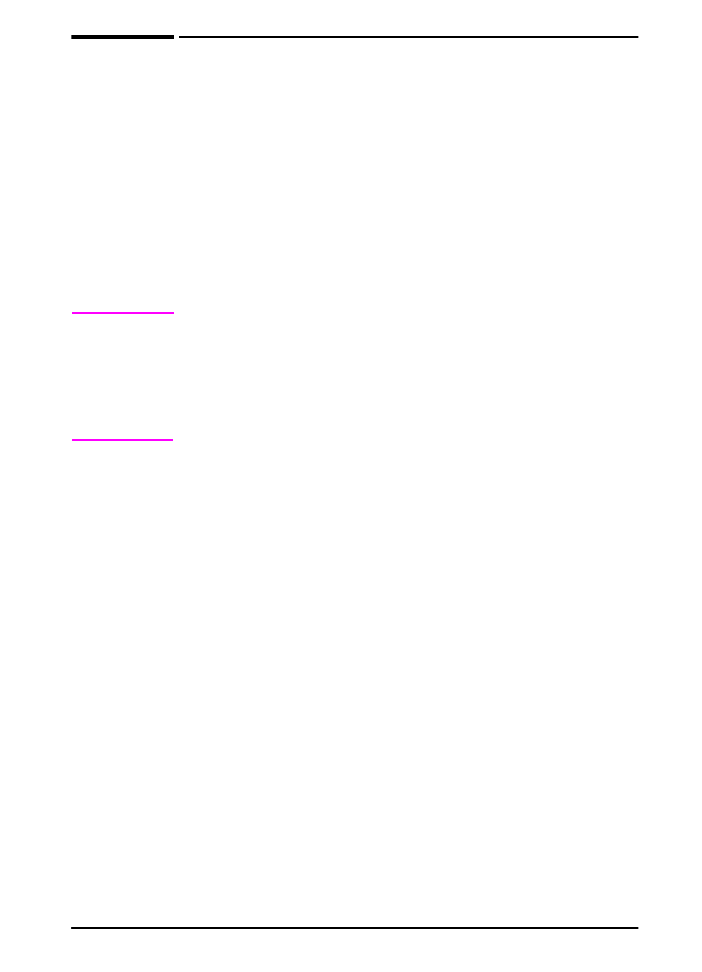
ENWW
Chapter 2: Printing Tasks
31