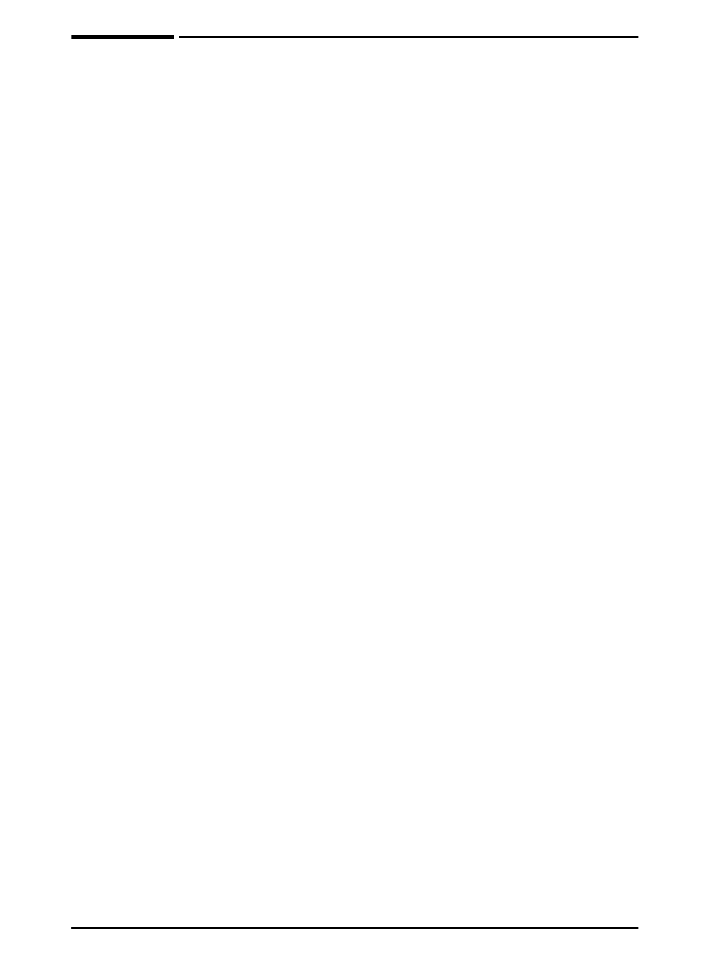
Menu Map
To see the current settings for the menus and items available in the
control panel, print a control panel menu map:
1 Press
[Menu]
until
INFORMATION MENU
appears.
2 Press
[Item]
until
PRINT MENU MAP
appears.
3 Press
[Select]
to print the menu map.
You might want to store the menu map near the printer for reference.
The content of the menu map varies, depending on the options
currently installed in the printer. (Many of these values can be
overridden from the printer driver or software application.)
For a complete list of control panel items and possible values, see
page B-1. To change a control panel setting, see page 11.
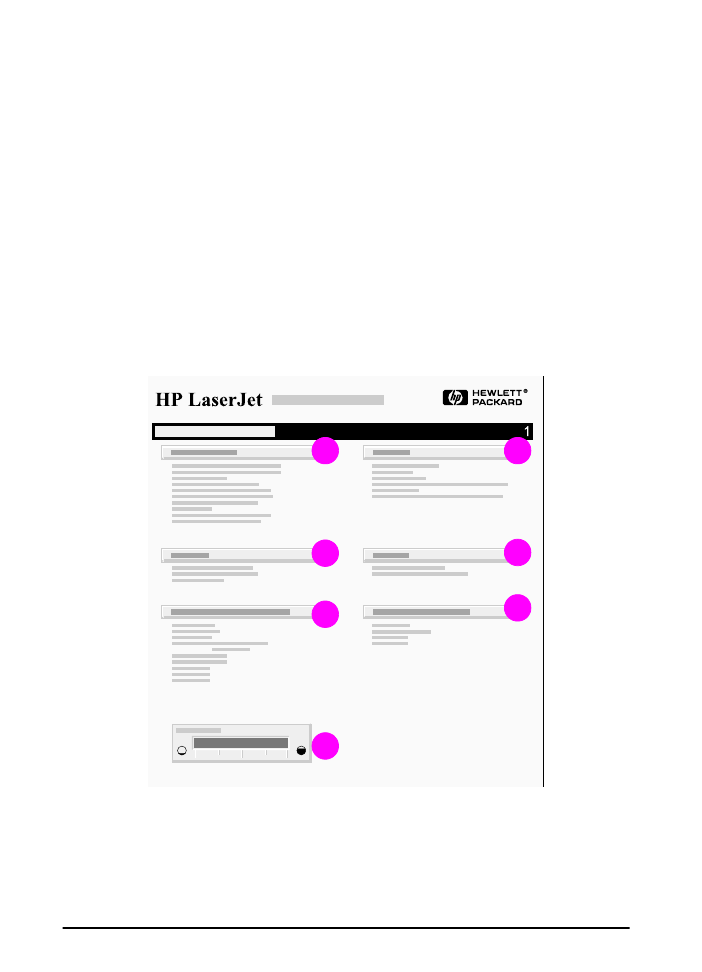
80
Chapter 4: Problem Solving
ENWW