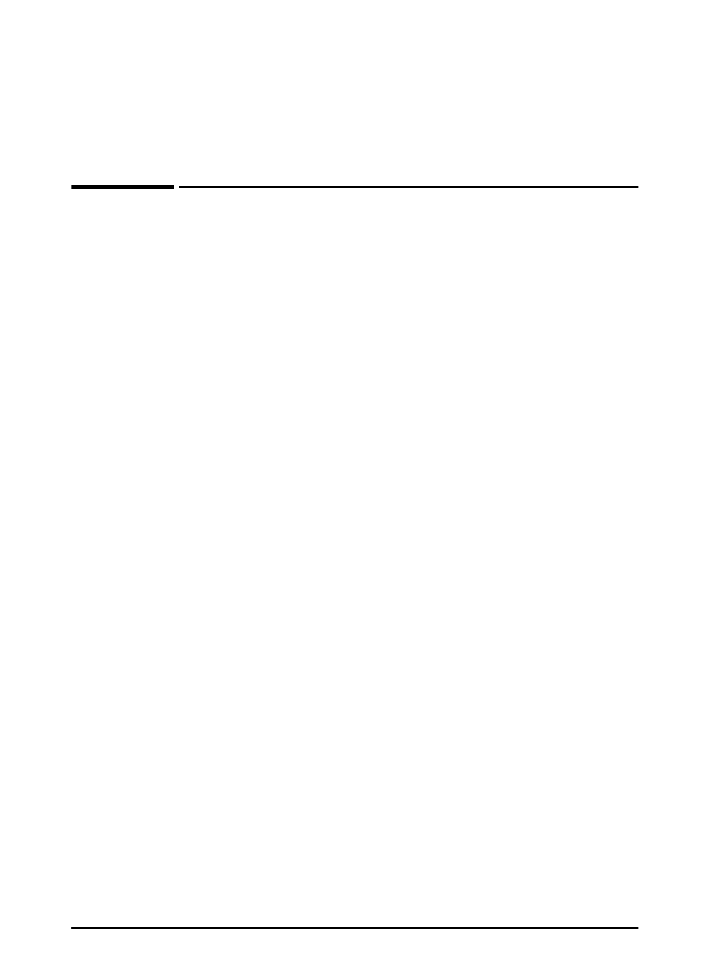
Overview
This chapter will help you to troubleshoot and solve printer
problems.
Clear paper
jams:
Occasionally, paper can jam during printing. This section will
help you to locate paper jams, properly clear them from the
printer, and solve repeated paper jams.
Understand
printer
messages:
Many different messages can appear on the printer’s control
panel display. Some messages tell the printer’s current status,
such as
INITIALIZING
. Other messages require an action,
such as
CLOSE TOP COVER
. Many of these messages are
self-explanatory. However, some messages indicate a
problem with the printer, or require further action or description.
This section lists these types of messages, and tells what to
do if a message persists.
Correct output
quality
problems:
The printer should produce print jobs of the highest quality. If
print jobs do not look sharp and clear, defects such as lines,
specks, or smears appear on the page, or paper is wrinkled or
curled, use this section to troubleshoot and solve the output
quality problem.
Determine
printer
problems:
Before you can fix a printer problem, you must understand
where the problem lies. Use the flowchart in this section to
determine the printer problem, and then follow the
corresponding troubleshooting suggestions.
Check printer
configuration:
From the printer, you can print information pages, which give
details about the printer and its configuration.
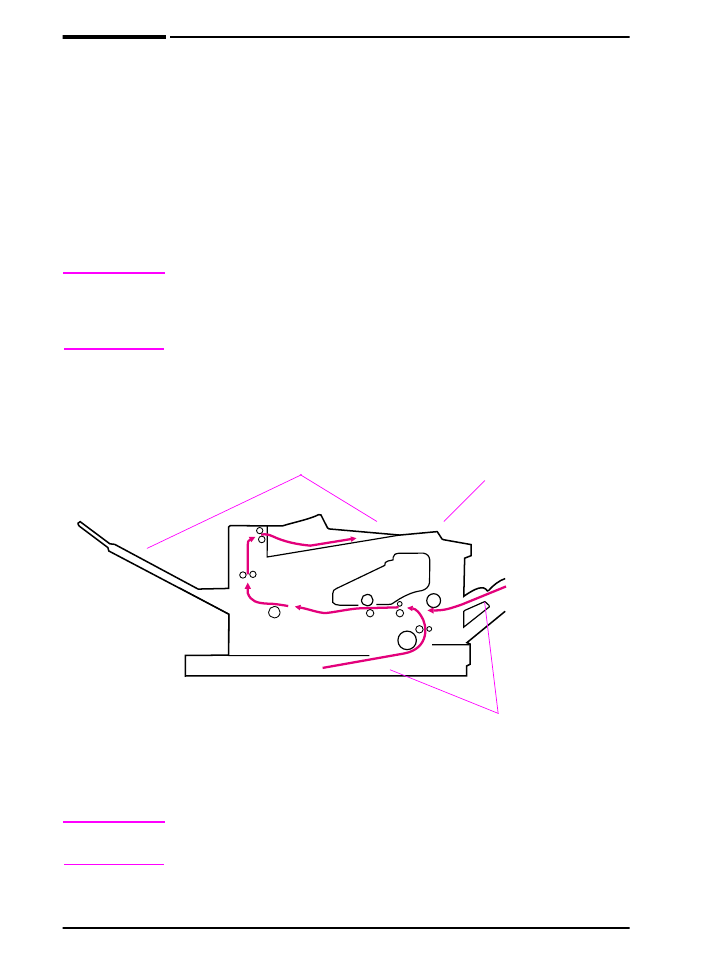
58
Chapter 4: Problem Solving
ENWW