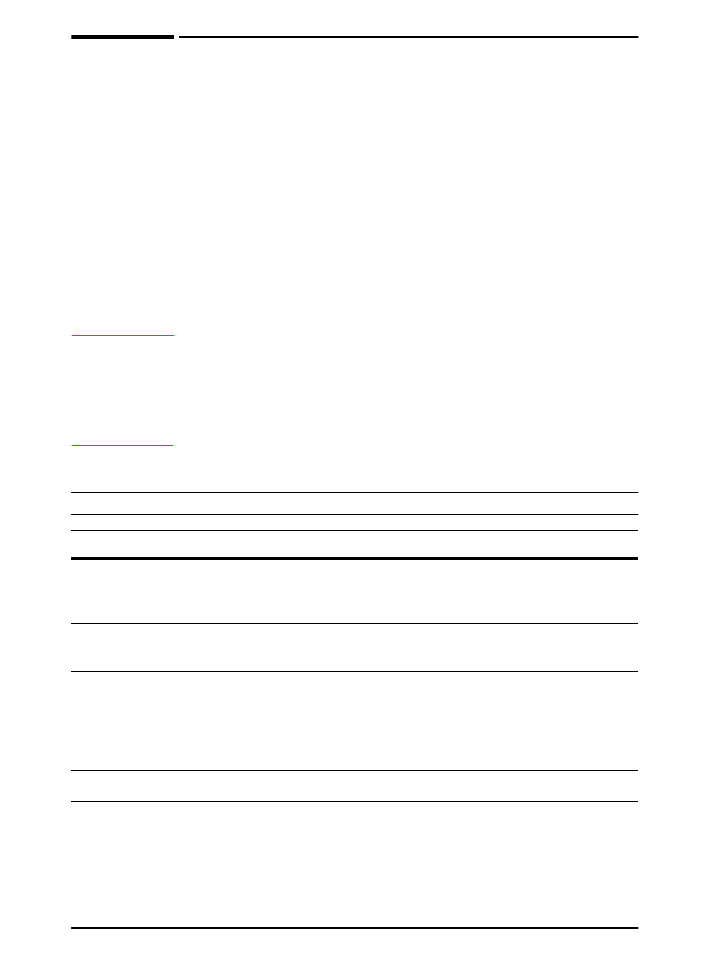
Understanding Printer Messages
The following table explains messages that might display on the
printer’s control panel. Printer messages and their meanings are
listed in alphabetical order, with numbered messages following.
If a message persists:
•
If a message persists requesting that you load a tray, or if a
message indicates that a previous print job is still in the printer’s
memory, press
[Go]
to print or press
[Cancel Job]
to clear the
job from the printer’s memory.
•
If a message persists after performing all of the recommended
actions, contact an HP-authorized service or support provider.
(See the telephone support flyer included with the printer.)
Note
Not all messages are described in this user’s guide (many are
self-explanatory).
Some printer messages are affected by the Auto Continue and
Clearable Warning settings from the Configuration Menu in the
printer’s control panel (page B-13).
Printer Messages
Message
Explanation or Recommended Action
ACCESS DENIED
MENUS LOCKED
The printer control panel function you are trying to access has been
locked to prevent unauthorized access.
CHECKING PAPER
PATH
The engine is rolling its rollers to check for possible paper jams.
CHOSEN LANGUAGE
NOT AVAILABLE
A print job requested a printer language that does not exist in the
printer. The job will not print and will be cleared from memory.
Print the job using a driver for a different printer language, or add the
requested language to the printer (if available).
Press
[Go]
to continue.
CLOSE TOP COVER
The top cover is open and must be closed for printing to continue.
FLASH n
INITIALIZING
alternates with
DO NOT POWER OFF
The flash DIMM can take a long time to initialize the first time that it
is used.
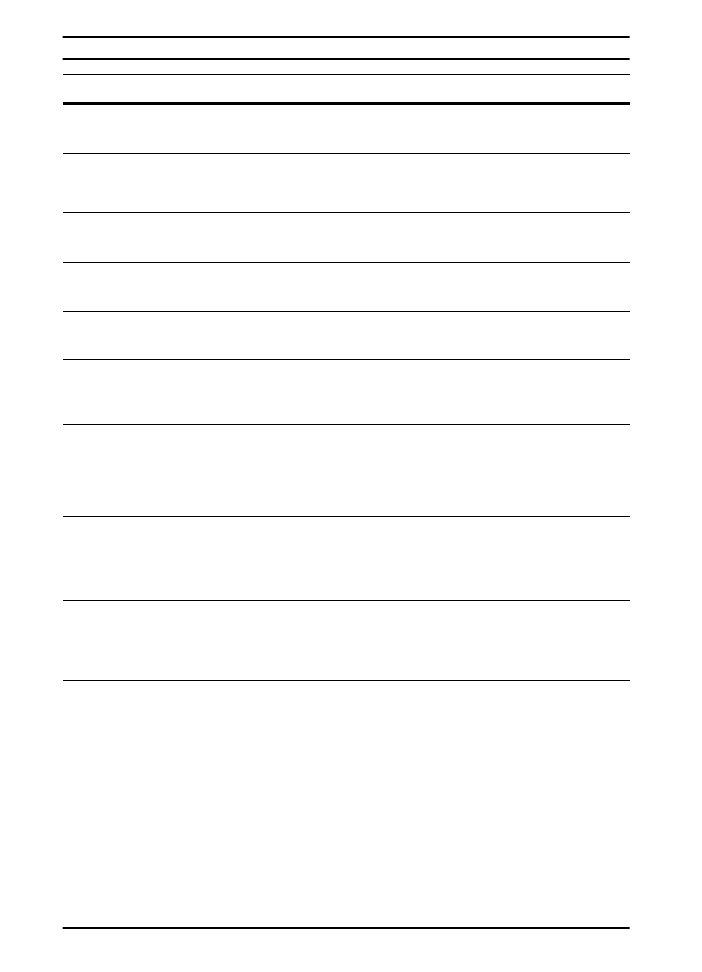
64
Chapter 4: Problem Solving
ENWW
FLASH DEVICE
FAILURE
The flash DIMM had a critical failure and no longer can be used.
Remove the flash DIMM and replace it with a new one.
FLASH FILE
OPERATION FAILED
The requested operation could not be performed. You might have
attempted an illegal operation, such as trying to download a file to a
non-existent directory.
FLASH FILE
SYSTEM IS FULL
Delete files from the flash DIMM or add another one. Download or
delete fonts. (See the software help for more information.)
FLASH IS
WRITE PROTECTED
The flash DIMM is protected, and no new files can be written to it.
INSTALL TONER
CARTRIDGE
The print cartridge has been removed and must be replaced for
printing to continue.
INSTALL TRAY x
The printer is unable to print the current job, because the specified
tray (
x
) is open or not inserted correctly.
Re-insert the specified tray.
LOADING
PROGRAM <number>
alternates with
DO NOT POWER OFF
Programs and fonts can be stored on the printer’s file system. At
bootup time these entities are loaded into RAM. (These entities can
take a long time to load into RAM depending on the size and number
of entities being loaded.) The
<number>
specifies a sequence
number indicating the current program being loaded.
MANUALLY FEED
[TYPE] [SIZE]
Load the requested paper into Tray 1.
Press
[Go]
if the desired paper is already loaded in Tray 1.
Press
[-Value+]
to scroll through the available types and sizes. Press
[Select]
to accept the alternate type or size.
MEMORY FULL
STORED DATA LOST
There is no available memory in the printer. The current job might not
print correctly and some resources (such as downloaded fonts or
macros) might have been deleted.
You might want to add more memory to the printer (page C-1).
MEMORY SETTINGS
CHANGED
The printer changed its memory settings because it did not have
enough memory to use the previous settings for I/O Buffering and
Resource Saving. This usually occurs after removing memory from
the printer, or adding a printer language.
You might want to change memory settings for I/O Buffering and
Resource Saving (although default settings are usually best) or add
more memory to the printer (page C-1).
Printer Messages (Continued)
Message
Explanation or Recommended Action
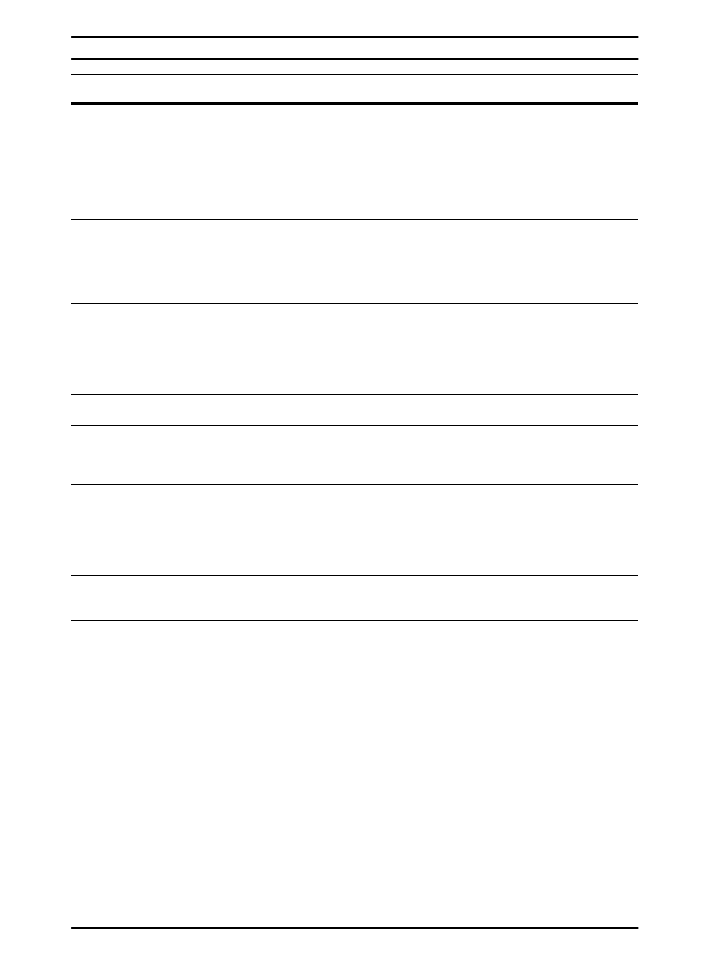
ENWW
Chapter 4: Problem Solving
65
MEMORY SHORTAGE
JOB CLEARED
The printer did not have enough free memory to print the entire job.
The remainder of the job will not print and will be cleared from
memory.
Press
[Go]
to continue.
Change the Resource Saving setting from the printer’s control panel
(page C-5) or add more memory to the printer (page C-1).
MEMORY SHORTAGE
PAGE SIMPLIFIED
The printer had to compress the job in order to fit it in available
memory. Some data loss might have occurred.
Press
[Go]
to continue.
You might want to add more memory to the printer (page C-1).
MOPY PAGE TOO
COMPLEX
alternates with
PRESS GO TO
CONTINUE
The data (dense text, rules, raster or vector graphics) sent to the
printer was too complex.
Press
[Go]
to print the transferred data. (Some data might be lost.)
If this message appears often, simplify the print job.
OFFLINE
Press
[Go]
to place the printer online.
OUTPUT BIN FULL
CLEAR (BIN nnn)
n (bin name)
The output bin is full and needs to be emptied.
PERFORM PRINTER
MAINTENANCE
Hewlett-Packard recommends that only HP-authorized service
technicians service the printer. However, you can perform most
routine maintenance. When the
PERFORM PRINTER MAINTENANCE
message appears on the control panel, you will need to purchase a
printer maintenance kit and install the new parts.
RESEND UPGRADE
There is an error in the printer’s flash firmware. Resend a valid
firmware image.
TRAY x EMPTY
Load the empty tray (
x
) to clear the message.
If you do not load the specified tray, the printer will continue printing
from the next available tray, and the message will continue to display.
Printer Messages (Continued)
Message
Explanation or Recommended Action
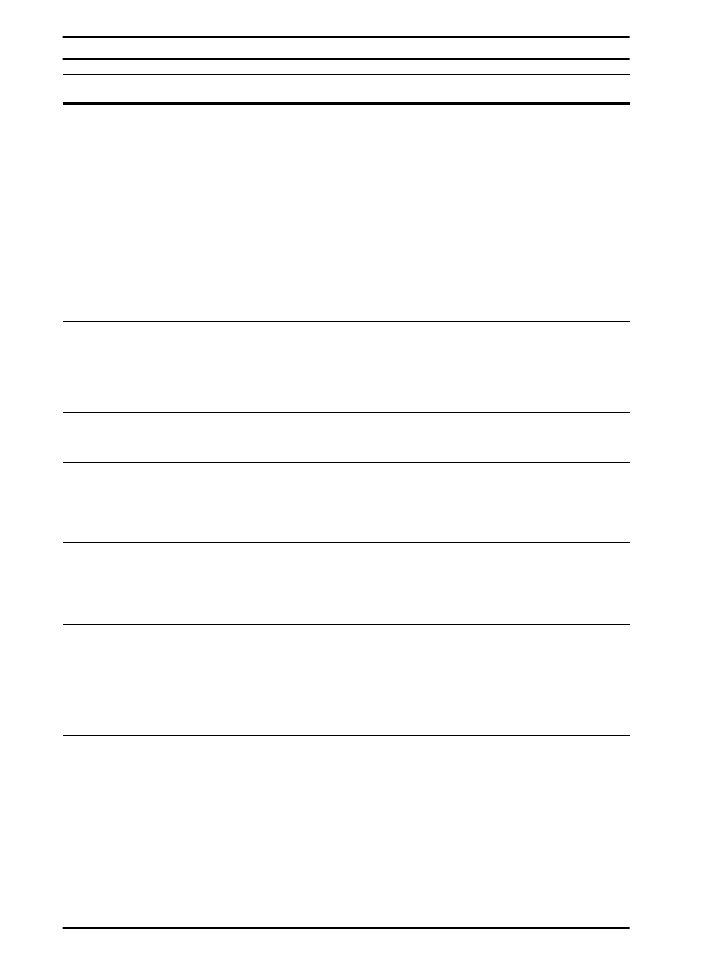
66
Chapter 4: Problem Solving
ENWW
TRAY x LOAD
[TYPE] [SIZE]
Load the requested paper into the specified tray (
x
). (See the sections
on loading paper, starting on page 24.)
Ensure that the trays are correctly adjusted for size. The size
displayed on the front of the paper tray must match the size of paper
loaded in the tray. The tray type settings (and size for Tray 1) must be
set from the printer’s control panel (page 43).
If you are trying to print A4 or letter size paper, and this message
appears, make sure the default paper size is set correctly from the
Printing Menu in the printer’s control panel.
Press
[Go]
to print from the next available tray.
Press
[-Value+]
to scroll through the available types and sizes. Press
[Select]
to accept the alternate type or size.
TRAY 2 LOAD
LEGAL
(or similar messages
requesting that you
load paper)
Load the requested paper into the indicated tray, or press
[Select]
to
override the message and to print on a loaded paper size.
If printing does not continue, press
[Go]
.
UNSUPPORTED SIZE
IN TRAY [YY]
An external paper handling device detected an unsupported paper
size. The printer will go offline until the condition is corrected.
USE [TYPE]
[SIZE] INSTEAD?
If the requested paper size or type is not available, the printer asks if
it should use another paper size or type instead.
Press
[-Value+]
to scroll through the available types and sizes. Press
[Select]
to accept the alternate type or size.
XX.YY
PRINTER ERROR
PRESS GO TO
CONTINUE
A printer error has occurred that can be cleared by pressing
[Go]
in
the printer’s control panel.
13.x PAPER JAM
[LOCATION]
Remove jammed paper from the specified location (page 58).
Open and close the top cover to clear the message.
If the message persists after all jams have been cleared, a sensor
might be stuck or broken. Contact an HP-authorized service or
support provider. (See the telephone support flyer included with the
printer.)
20 INSUFFICIENT
MEMORY
alternates with
PRESS GO TO
CONTINUE
The printer received more data than can fit in its available memory.
You might have tried to transfer too many macros, soft fonts, or
complex graphics.
Press
[Go]
to print the transferred data (some data might be lost),
then simplify the print job or install additional memory (page C-1).
Printer Messages (Continued)
Message
Explanation or Recommended Action
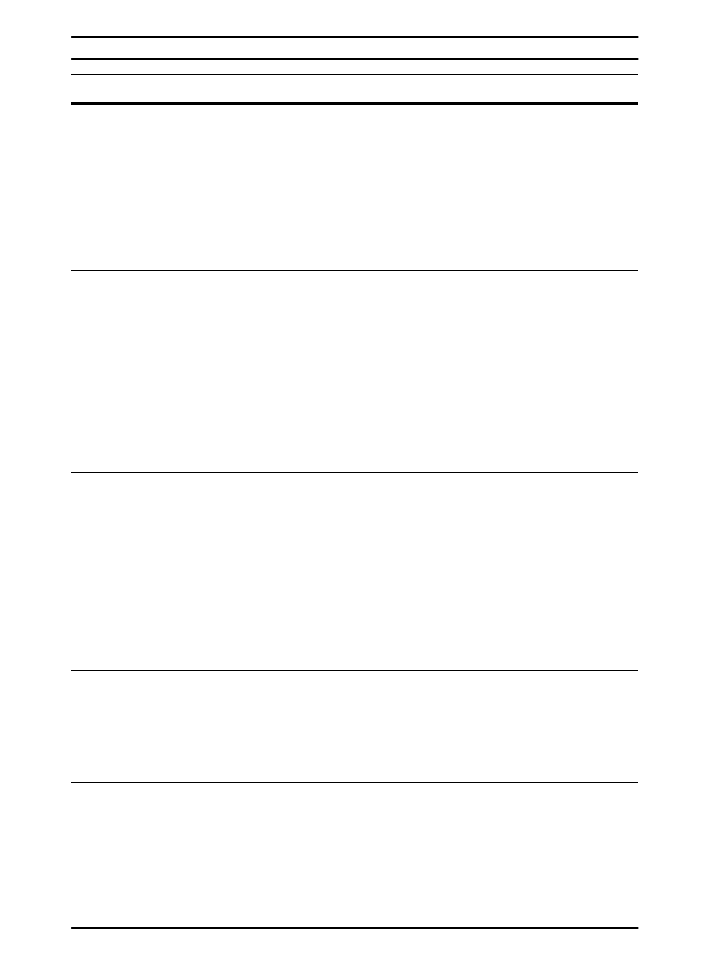
ENWW
Chapter 4: Problem Solving
67
21 PAGE TOO
COMPLEX
alternates with
PRESS GO TO
CONTINUE
The data (dense text, rules, raster or vector graphics) sent to the
printer was too complex.
Press
[Go]
to print the transferred data. (Some data might be lost.)
To print the job without losing data, from the Configuration Menu in
the printer control panel, set
PAGE PROTECT=ON
, print the job, and
then return
PAGE PROTECT=AUTO
. (For more information, see
page B-12.) Do not leave
PAGE PROTECT=ON
; it might degrade
performance.
If this message appears often, simplify the print job.
22 PARALLEL I/O
BUFFER OVERFLOW
alternates with
PRESS GO TO
CONTINUE
Too much data was sent to the parallel port.
Check for a loose cable connection and be sure to use a high-quality
cable (page 7). (Some non-HP parallel cables might be missing pin
connections, or might otherwise not conform to the IEEE-1284
specification.)
This error can occur if the driver you are using is not IEEE-1284
compliant. For best results, use an HP driver that came with the printer
(page 17).
Press
[Go]
to clear the error message. (Data will be lost.)
If this message persists, contact an HP-authorized service or support
provider. (See the telephone support flyer included with the printer.)
41.3 UNEXPECTED
PAPER SIZE
The paper size you are trying to print is not the same as the settings
for the tray.
Make sure that all trays are correctly adjusted for size. The size
displayed on the front of the paper tray must match the size of paper
loaded in the tray. (The printer will continue trying to print the job until
size settings are correct.)
If you are trying to print from Tray 1, make sure the printer’s control
panel setting for paper size is correctly configured (page B-4).
After performing the actions above, press
[Go]
. The page containing
the error will automatically be reprinted. (Or, you might want to press
[Cancel Job]
to clear the job from the printer’s memory.)
41.x
PRINTER ERROR
alternates with
PRESS GO TO
CONTINUE
A temporary printing error occurred.
Press
[Go]
. The page containing the error will automatically be
reprinted.
If this message persists, contact an HP-authorized service or support
provider. (See the telephone support flyer included with the printer.)
50.x FUSER ERROR
An internal error has occurred. Turn the printer off, and then turn the
printer on.
If this message persists, contact an HP-authorized service or support
provider. (See the telephone support flyer included with the printer.)
Printer Messages (Continued)
Message
Explanation or Recommended Action
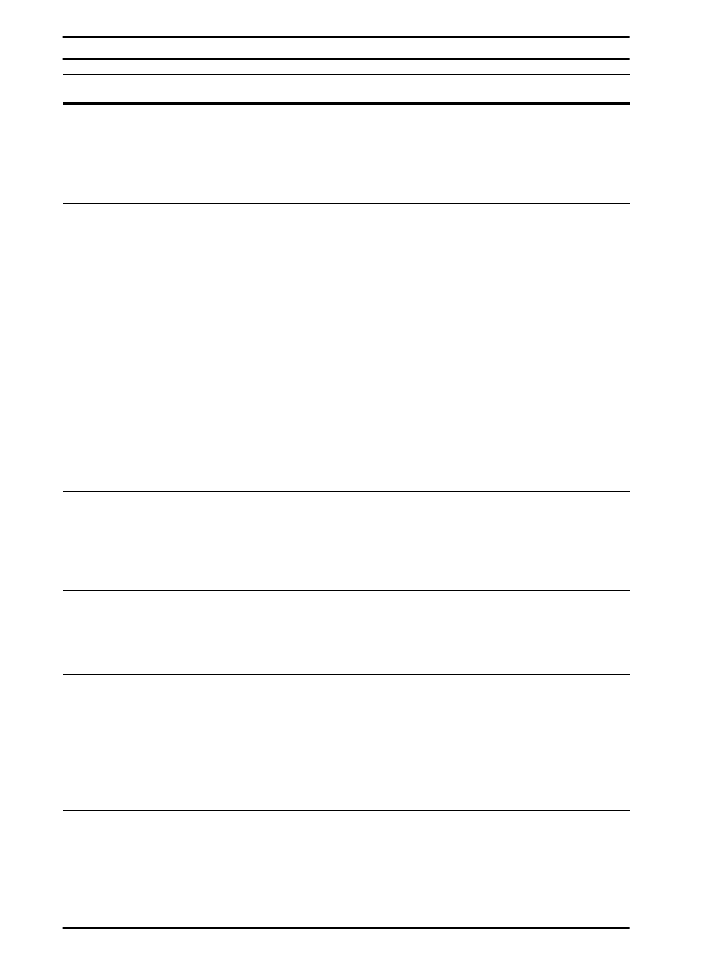
68
Chapter 4: Problem Solving
ENWW
51.x or 52.x
PRINTER ERROR
A temporary printing error occurred.
Press
[Go]
. The page containing the error will automatically be
reprinted.
If this message persists, contact an HP-authorized service or support
provider. (See the telephone support flyer included with the printer.)
53.xy.zz
PRINTER ERROR
There is a problem with the printer’s memory. The DIMM that caused
the error will not be used. Values of
x
,
y
, and
zz
are as follows:
x = DIMM type
0 = ROM
1 = RAM
y = Device location
0 = Internal memory (ROM or RAM)
1 to 3 = DIMM slots 1, 2, or 3
zz = Error number
Turn the printer off, and then reseat the DIMM that caused the error.
Turn the printer on.
If the problem persists, move the DIMM to a different slot or replace
the specified DIMM (page C-2).
If this message persists, contact an HP-authorized service or support
provider. (See the telephone support flyer included with the printer.)
55 PRINTER ERROR
alternates with
PRESS GO TO
CONTINUE
A temporary printing error occurred.
Press
[Go]
. The page containing the error will automatically be
reprinted.
If this message persists, contact an HP-authorized service or support
provider. (See the telephone support flyer included with the printer.)
56.x, 57.x,
58.x, or 59.x
PRINTER ERROR
A temporary printing error occurred.
Turn the printer off, and then turn the printer on.
If this message persists, contact an HP-authorized service or support
provider.(See the telephone support flyer included with the printer.)
62.x
PRINTER ERROR
There is a problem with the printer’s memory. The
x
value refers to
the location of the problem:
0 = Internal memory
1 to 3 = DIMM slots 1, 2, or 3
You might need to replace the specified DIMM.
If this message persists, contact an HP-authorized service or support
provider. (See the telephone support flyer included with the printer.)
64.x
PRINTER ERROR
A temporary printing error occurred.
Turn the printer off, and then turn the printer on.
If this message persists, contact an HP-authorized service or support
provider. (See the telephone support flyer included with the printer.)
Printer Messages (Continued)
Message
Explanation or Recommended Action
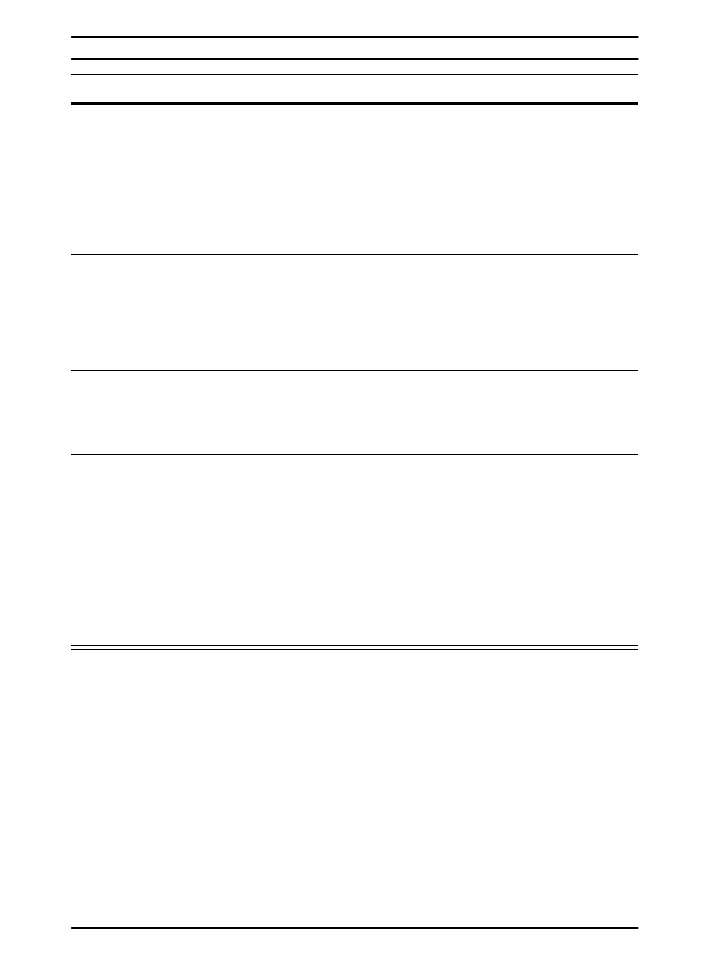
ENWW
Chapter 4: Problem Solving
69
68 NVRAM ERROR
CHECK SETTINGS
An error occurred in the printer’s nonvolatile memory (NVRAM) and
one or more printer settings has been reset to its factory default.
Print a configuration page and check the printer settings to determine
which values have changed (page 80).
Hold down
[Cancel Job]
while turning the printer on. This will clean
up the NVRAM by removing old areas that are not being used.
If this message persists, contact an HP-authorized service or support
provider. (See the telephone support flyer included with the printer.)
68 NVRAM FULL
CHECK SETTINGS
The printer’s nonvolatile memory (NVRAM) is full. Some settings
might have been reset to the factory defaults.
Print a configuration page and check the printer settings to determine
which values have changed (page 80).
If this message persists, contact an HP-authorized service or support
provider. (See the telephone support flyer included with the printer.)
69.x
PRINTER ERROR
A temporary printing error occurred.
Turn the printer off, and then turn the printer on.
If this message persists, contact an HP-authorized service or support
provider. (See the telephone support flyer included with the printer.)
79.xxxx
PRINTER ERROR
The printer detected an error. The numbers (
xxxx
) indicate the
specific type of error.
Turn the printer off, and then turn the printer on. Try printing a job from
a different software application. If the job prints, go back to the first
application and try printing a different file. (If the message only
appears with a certain software application or print job, contact the
software vendor for assistance.)
If the message persists with different software applications and print
jobs, record the numbers that appear (
xxxx
) and contact an
HP-authorized service or support provider. (See the telephone
support flyer included with the printer.)
Printer Messages (Continued)
Message
Explanation or Recommended Action
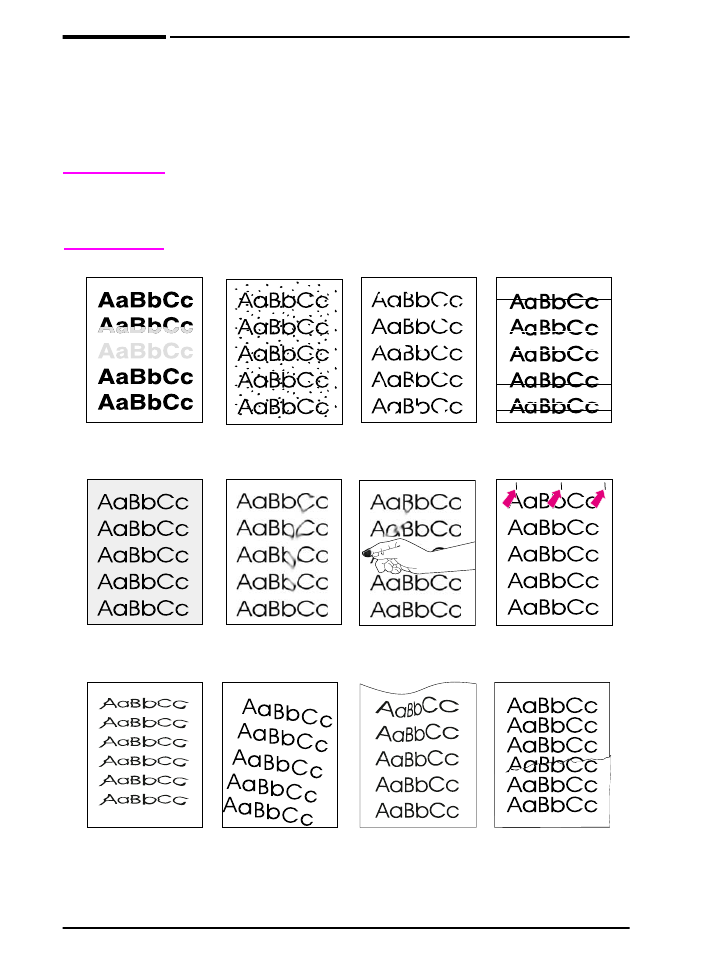
70
Chapter 4: Problem Solving
ENWW